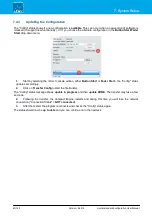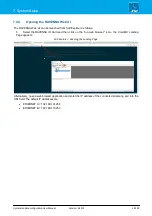crystal standard configuration User Manual
Version: 6.4.0/4
38/149
7. System Setup
7.4
Configuring the System
DisplayDock Admin
is the administrative program which configures the system. It is used for four main tasks:
·
To check and update the system firmware.
·
To update or change the configuration from Fader Start to Button Start.
·
To check and update the firmware on the RAVENNA IO Card.
·
To select the monitor used by DisplayDock (to launch the GUI).
You will need to run DisplayDock Admin whenever you update to a new version of software. The latest firmware
and configuration files copied onto the control PC during the software installation. When DisplayDock Admin
connects to the Compact Engine, it compares the versions and updates the status messages accordingly. Any
new files can then be transferred.
7.4.1
Opening a Connection to the Compact Engine
1.
DisplayDock Admin starts automatically at the end of the software installation procedure.
Alternatively, select
Program Files
->
DisplayDock (Crystal)
->
DisplayDock (Crystal) Admin
from the
Windows START menu.
The "DMS Service" should be
running
and the "Connection Status" will show either
connected
(if there is a
valid network connection) or
NOT connected
(if there is no network connection):
2.
To establish a connection, enter the IP Address of your Compact Engine into the "Device IP Address"
field, and select
Adjust
.
You can check the current network settings from the Compact Engine's front panel display. The default IP
Address = 192.168.101.240
If the "Connection Status" remains as
NOT connected
, then there is a problem with the network
communication. Check that the "Device IP Address" has been entered correctly. Then check the physical
connections and the TCP/IP settings of your computer's Network Interface Card.