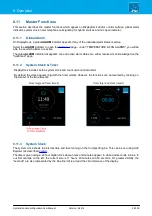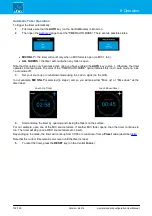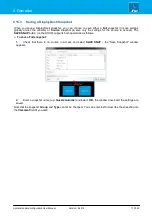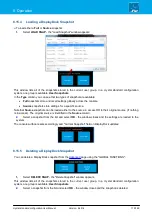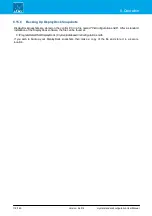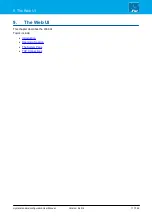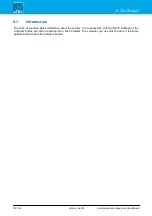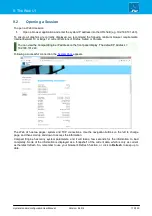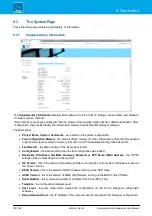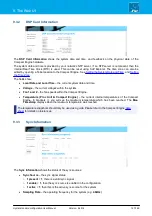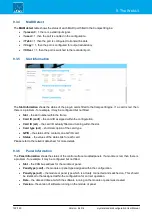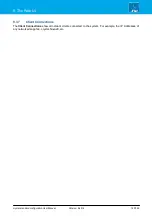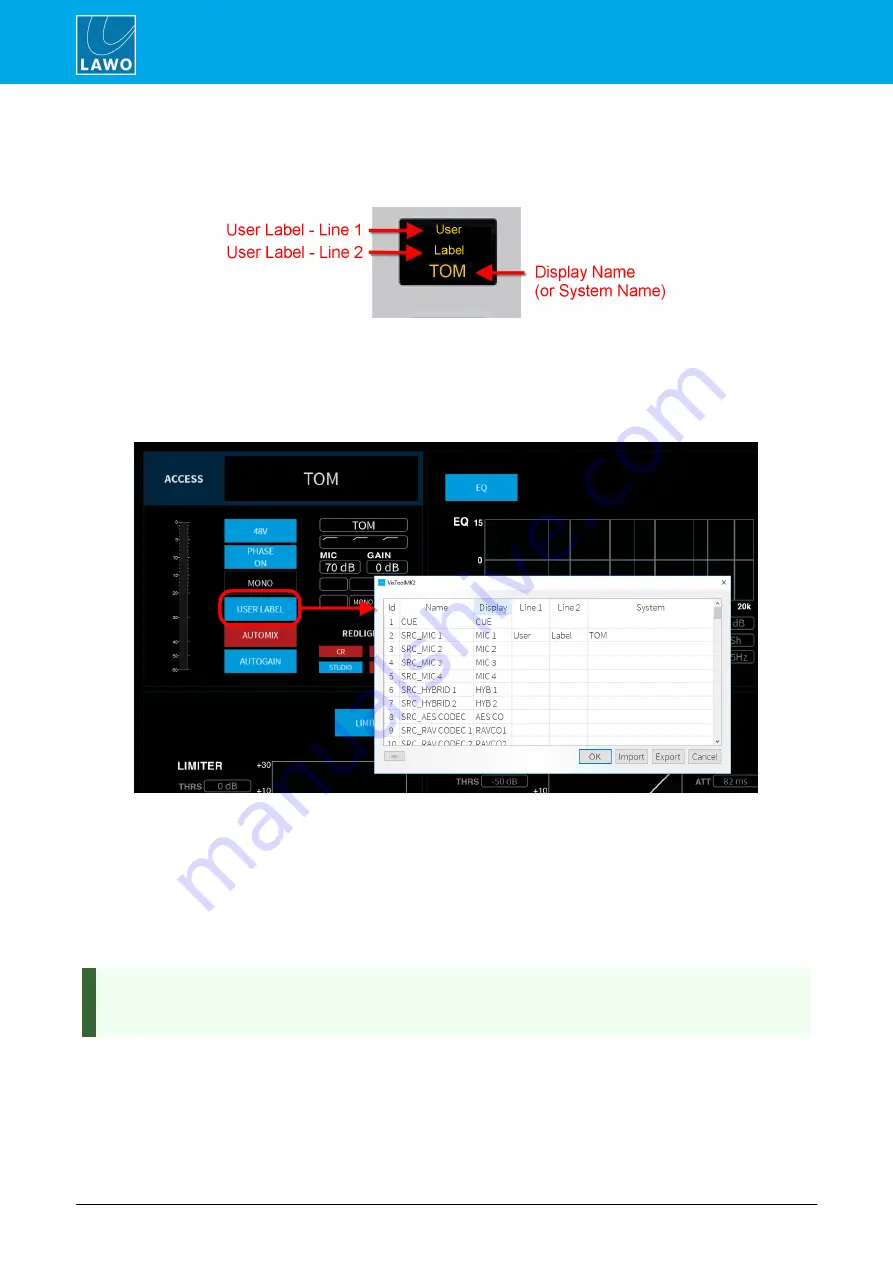
crystal standard configuration User Manual
Version: 6.4.0/4
108/149
8. Operation
8.13
Editing User Labels
The displays at the bottom of each fader strip can show up to three lines of text:
Fader Strip Labels
To edit the text:
1
.
Start by pressing an
ACCESS
key (on any fader strip) - the key turns white and the "Source
Parameters" page appears on DisplayDock.
2
.
Select the
USER LABEL
button (on DisplayDock) to open the editor:
DisplayDock (User Label Editor)
From here you can edit the labels for all sources. The
Id
,
Name
and
Display
fields are defined by the ON-AIR
Designer configuration and cannot be changed. By default, a source uses its
Display
name unless a
System
name is entered.
3
.
Use the
Line 1
and
Line 2
fields to edit the two user label lines (up to 8 characters per line).
4
.
To replace the
Display
name, enter text into the
System
field. The
System
name replaces the
Display
name until such time as the
System
field is cleared.
5
.
Once you have finished editing, select
OK
to transfer the labels to the system - the editor closes and
the labels on the control surface update.
The
Export
button will save all labels into an
.xml
file. This allows to copy the file to another DisplayDock
PC and then select
Import
to import the labels. When using import, the labels are applied to sources with
an identical source
Name
field.