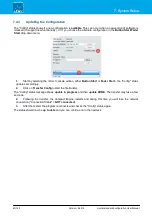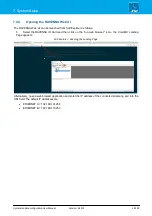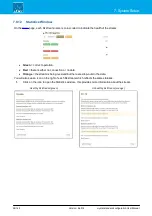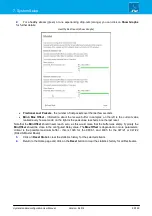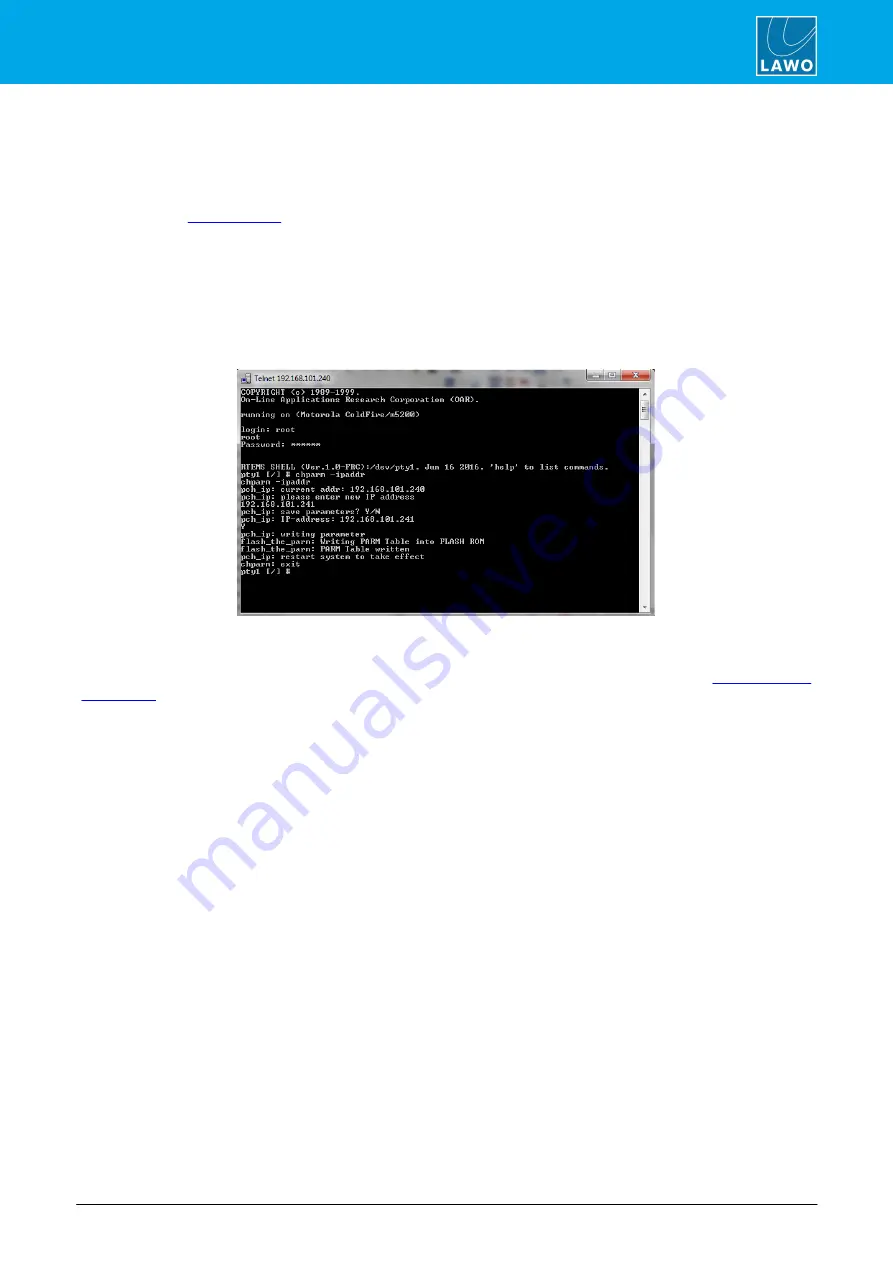
crystal standard configuration User Manual
Version: 6.4.0/4
45/149
7. System Setup
7.6
Editing the System IP Settings
If you are installing the system into a network containing other devices, then you will need to edit the IP settings
of the Compact Engine's ETHERNET port. This can be achieved by opening a telnet session as follows.
1.
Open a
to the crystal standard configuration system.
2.
Once login is complete, type in "
chparm -ipaddr
" (press ENTER) to start the set IP address script.
3.
When prompted, enter the new IP address for the system and press ENTER.
4.
You are asked to confirm so type "
Y
" to confirm (press ENTER).
The syntax is case sensitive, so be sure to enter a capital Y. You will see the following messages if the IP has
been accepted.
Telnet: set IP address
5.
Now type "
chparm -restart
" followed by "
YES
" to confirm.
The Compact Engine restarts and so the telnet window closes. The new IP address is loaded at the end of the
restart. You can check the new settings from either the front panel display or Web UI (via the
page). If the new IP address is in a different IP range to the default, then you may need to edit the
IP settings on the control PC to re-establish the network connection.