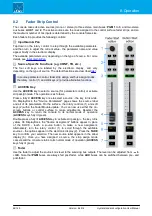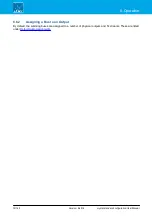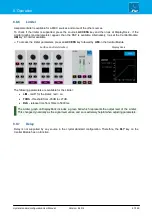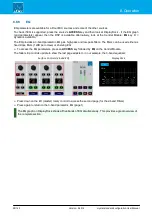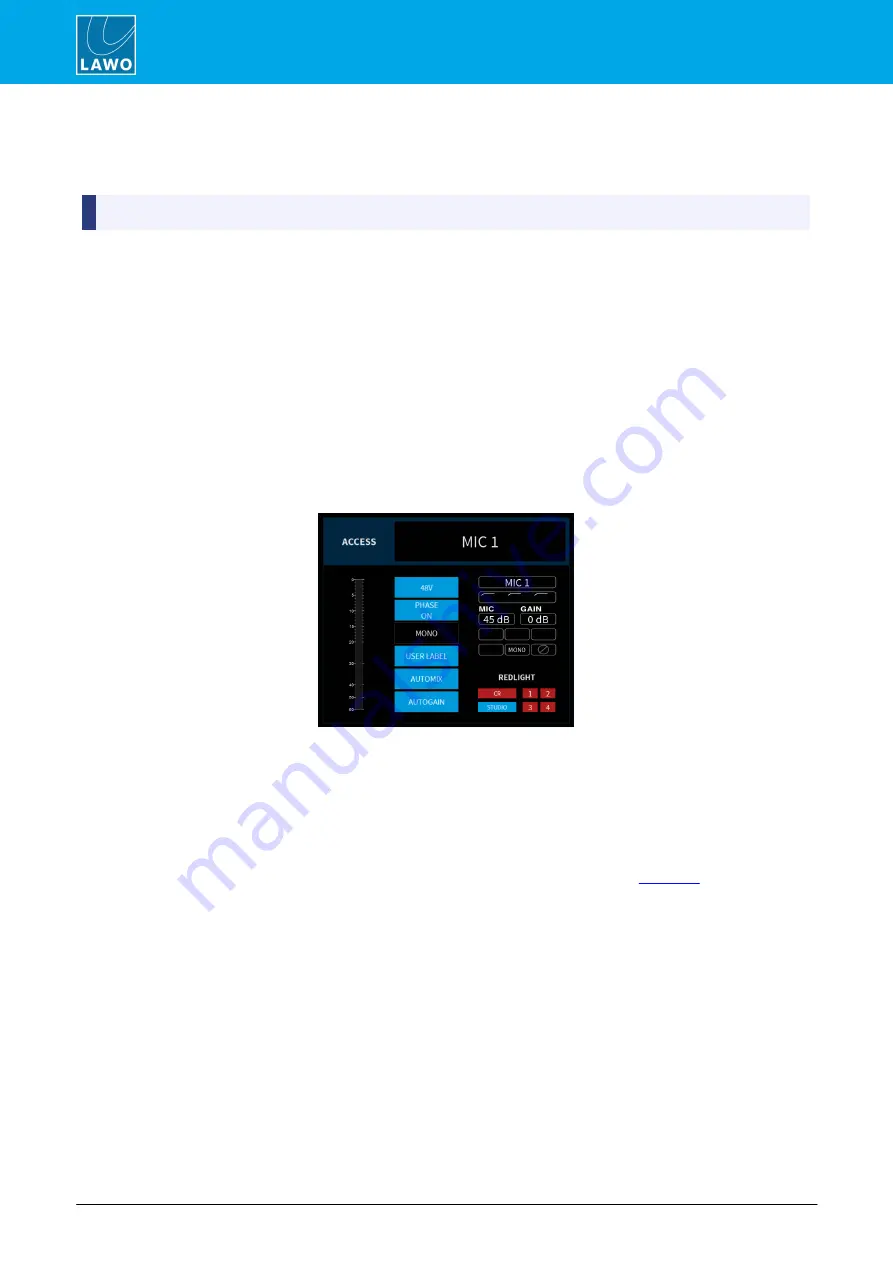
crystal standard configuration User Manual
Version: 6.4.0/4
74/149
8. Operation
8.7.1
Using AutoGain
AutoGain is available for all of the MIC sources. When enabled, it sets the
Mic
gain automatically (in the analog
preamp).
Mic gain cannot be adjusted manually while AutoGain is enabled.
The system works by measuring the incoming signal level over a period of 5 seconds. Using an average of that
measurement, it then sets the mic gain value automatically. The mic gain will then remain at the same value,
until either a different value is loaded by a snapshot or AutoGain is turned off.
Please note:
·
The gain adjustment happens automatically and so it is best to enable AutoGain
BEFORE
the channel
goes on-air. Otherwise the signal may distort while AutoGain finds the ideal level.
·
To use the system effectively you will need to ask the talent to speak into the microphone at their
intended "on-air" level.
1
.
Start by asking the talent to speak and then turn on AutoGain by pressing the MIC source
ACCESS
key and enabling
AUTOGAIN
.
You can do this either by pressing the
AGn
soft key (on the MIC source fader strip), or pressing the MIC
source
ACCESS
key and selecting
AUTOGAIN
(on DisplayDock):
DisplayDock Input Parameters
The measurement now takes place and the AutoGain value is adjusted. During this time, the
AUTOGAIN
button
flashes in red to indicate that automatic gain adjustment is in progress. If the channel is turned ON, then you will
hear the gain changing.
2
.
Once the process is complete, the
AUTOGAIN
button change to static red.
AutoGain is now set and enabled, ready for your talent to speak on-air.
3
.
To turn off AutoGain, press the
AUTOGAIN
button again - the button changes color (blue = off).
The mic gain now reverts to its previous value (before AutoGain was enabled), and
can be adjusted
manually.