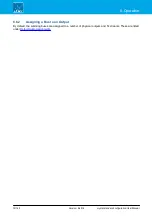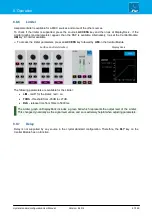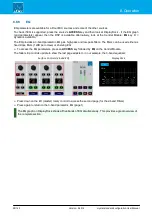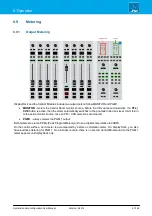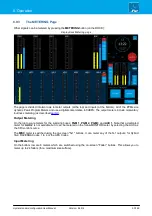crystal standard configuration User Manual
Version: 6.4.0/4
81/149
8. Operation
8.8.5
Dynamics
Dynamics parameters are available for all MIC sources and some of the other sources.
To check if dynamics is supported, press the source's
ACCESS
key and then look at DisplayDock - if the
Dynamics graph (and parameters) appear, then the DSP is available. Alternatively, look at the Central Module:
DYN
key lit = dynamics available.
The dynamics DSP provides an independent compressor, expander and gate. For the four MIC sources, a de-
esser and automix are also available.
Ø
To access the dyanmics parameters, press an
ACCESS
key followed by
DYN
on the Central Module.
The fader strip controls update to show the last page adjusted - in our example, the Compressor:
Surface Controls (Compressor)
DisplayDock
Ø
Press down on the left (master) rotary control to cycle through the available pages: Compressor, Expander,
Gate and De-Esser/AutoMix (if available).
Ø
Keep pressing to return to the Compressor (page 1).
The Dynamics graph on DisplayDock includes a green ball which represents the output level of the
complete Dynamics section: Compressor, Expander and Gate. This changes dynamically as the signal
level varies, and so is extremely helpful when adjusting parameters.
If a red ball is also visible, then this represents the output level of the De-Esser.