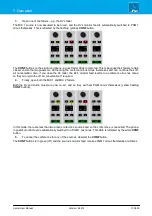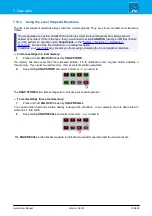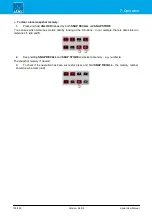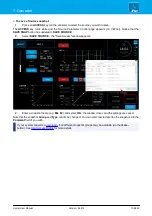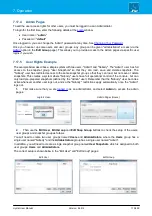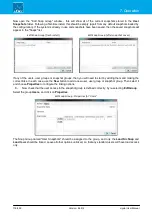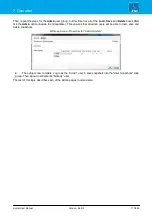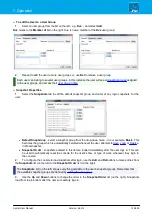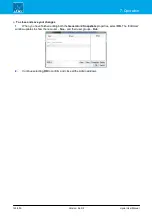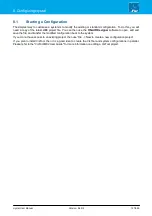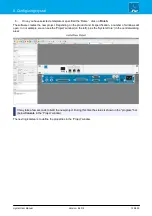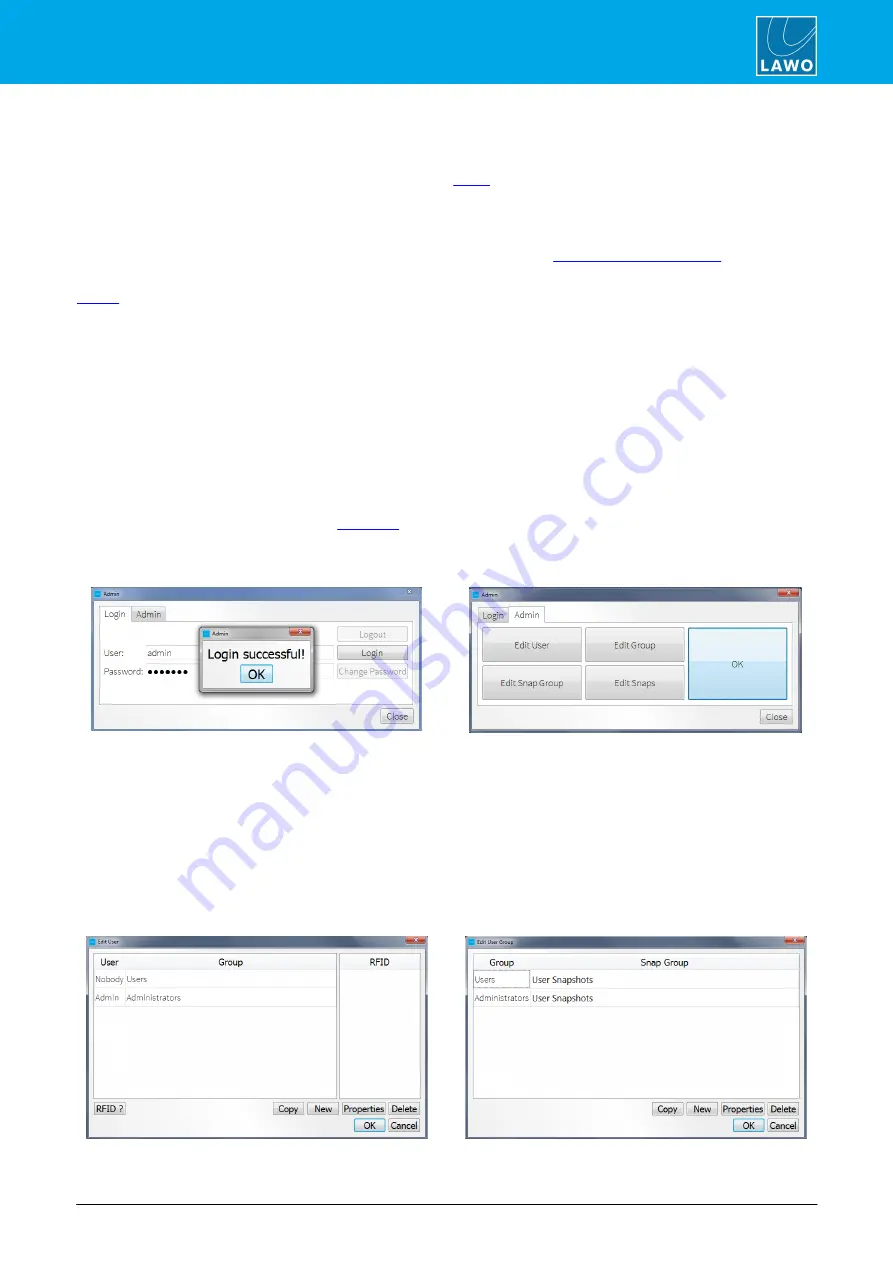
crystal User Manual
Version: 6.6.0/2
115/459
7. Operation
7.17.4
Admin Pages
To edit the user access rights for other users, you must be logged in as an Administrator.
To login for the first time, enter the following details at the
window:
·
User name = "
admin
"
·
Password = "
default
"
Once logged in, you can change the "admin" password at any time. See
Once you have set up some users and user groups, any group can be given "administration" access (via the
Edit Group
page). This allows you to provide access to the Admin pages via specific user
logins if you wish.
7.17.5
User Rights Example
The example below describes a simple system with two users: "Admin" and "Nobody". The "Admin" user has full
access to the snapshot group "User Snapshots" so that they can load, save and delete snapshots. The
"Nobody" user has restricted access to the same snapshot group so that they can load, but not save or delete
snapshots. This creates a system where "Nobody" users have full operational control of the console, but can
only load pre-prepared snapshots (defined by the "Admin" user). Remember that the "Nobody" user becomes
active whenever another user logs out, and so the "Nobody" restrictions apply automatically once the "Admin"
logs out.
1
.
First make sure that you are
as an administrator, and select
Admin
to access the admin
pages:
Login Screen
Admin Pages (Home)
2
.
Then use the
Edit User
,
Edit Group
and
Edit Snap Group
buttons to check the setup of the users,
user groups and snapshot group as follows.
You will need to create two user groups named
Users
and
Administrators
, where the
Users
group has a
single user named "Nobody" and the
Administrators
group has a single user named "Admin".
In addition, you will need to create a single snapshot group named
User Snapshots
which is assigned to both
user groups:
Users
and
Administrators
.
The correct setup is shown below in the "Edit User" and "Edit Group" pages:
Edit User
Edit Group