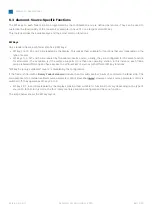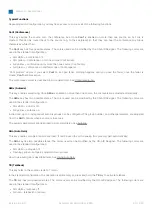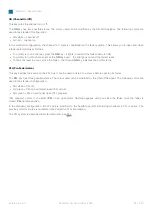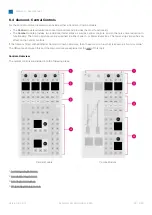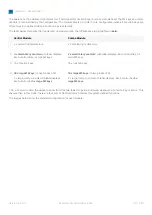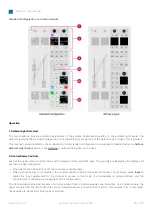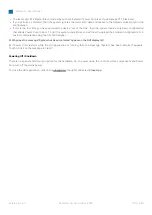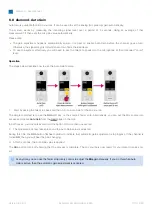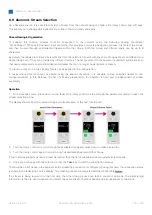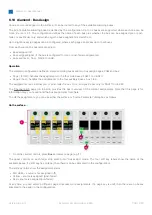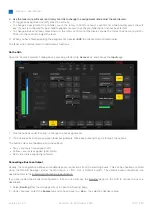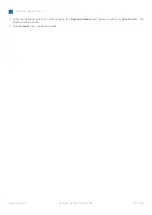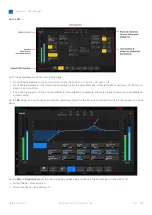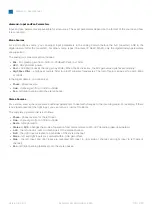diamond - User Manual
Version: 8.0.0/1
Exported on: 24 October, 2023
101
/
228
•
•
•
•
•
6.6 diamond - Fader Strip Assign
Any available source can be assigned to any fader strip. This allows you to choose which sources are active in the mix.
The list of available sources is defined by the configuration and may include any source, sum bus or VCA
master.
Operation
The steps below describe the
Access
key colors and available sources defined in the standard configuration. These
aspects may vary if the configuration is customized.
1.
Select the fader strip you wish to assign by pressing an
Access
key twice in quick succession (double-press).
The
Access
key lights (full yellow), the fader strip switches into "strip assign" mode and the 'Assign Source' dialog box
appears on the GUI.
In the standard configuration, the available sources are grouped into pages, and the buttons are color-coded to show which
sources are already assigned to the surface:
Red
= the source is assigned to a fader strip and the fader is open.
Blue
= the source is assigned to a fader strip and the fader is closed.
Grey
= the source is not assigned to the surface.
2.
Select a source using either the fader strip controls or on-screen buttons.
On the fader strip...
Turn the rotary control to scroll through the available
sources, and
press
Take
to assign the selected source.
Alternatively, press
Remv
to remove the current source (and leave a blank fader strip).