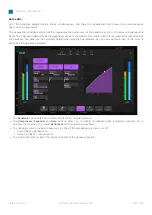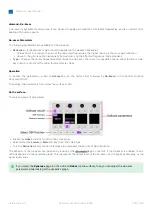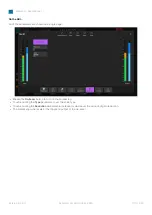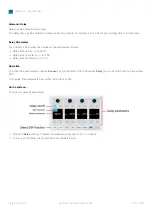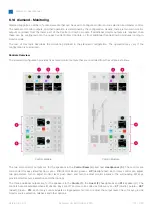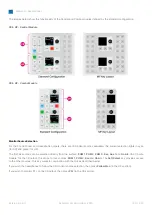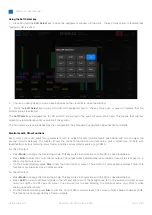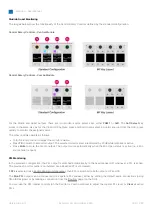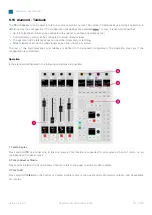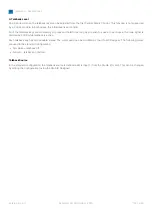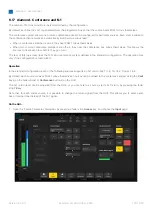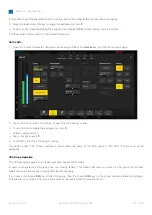diamond - User Manual
Version: 8.0.0/1
Exported on: 24 October, 2023
142
/
228
•
•
•
•
The Central and Combo modules offer identical functionality apart from the following. On a Combo module, the Studio
controls (1) are not supported, there are fewer monitor source selection keys for the Control Room output (4), and there are
no dedicated Dim keys for the Control Room (4) or Headphone (5) outputs.
Audio Connections
The default audio connections are described later in the Standard Configuration Specification. The connections can be
edited using the ON-AIR Designer (under "Audio Output
→
<I/O> Out
→
Default
Audio").
If you are running the diamond VX app, then you can use the 'Routing' page (on the GUI) to connect a monitor output to a
destination:
Select
Routing
(from the GUI page menu) to open the 'Routing' page.
Under 'Sources', select the
Monitor Outputs
tab and choose a monitor section (e.g.
Mon PFL
) - the selection flashes in
blue.
Under 'Destinations', select an output category (e.g.
Slot 1
) and choose an output (e.g.
Line Out 03
) - the selection
flashes in blue.
Press
Connect
- the connection is made.
Control Room & Headphone Monitoring
Most monitoring functions are operated from the surface. In some cases, pressing a key on the surface opens an overlay
box on the GUI. The GUI also provides metering for the CR and HP outputs (via the master slots on the 'Channel Strip'
page).
By default, the PFL output is switched automatically to the headphones (HP) whenever a PFL is active. The
previous monitor source is re-instated once all active PFLs are cleared. If
PFL
is selected (as a Control Room
monitor source), then PFL is switched to both outputs: HP and CR.
The Control Room and Studio output mute automatically when the Mic Open status is active (i.e. a Mic source fader
is open).