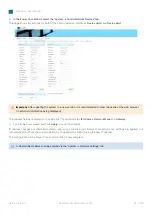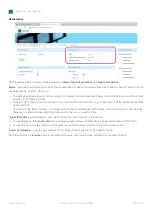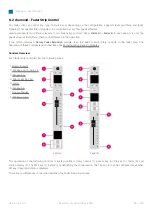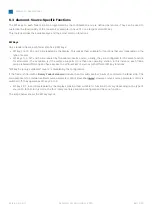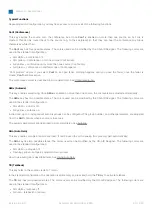diamond - User Manual
Version: 8.0.0/1
Exported on: 24 October, 2023
75
/
228
1.
2.
3.
4.
5.
6.
7.
8.
1.
2.
3.
4.
5.
Practical Examples
In practice these operations can be used as follows.
To set up the frame's IP module:
Press and hold the 3 upper left keys (during boot-up) - the communication mode is set to "IP".
Connect your configuration PC directly to the IP module (using the ETHERNET port on the underside of the frame).
Open a Web UI connection using the default IP address of 192.168.101.241.
Log in as either Supervisor or Administrator. The default passwords
are
orion
for Supervisor and
hydra
for
Administrator.
Select the "System Control" tab and enter the correct
Mode
parameter in the "Control Interface" settings.: either
CAN+IP
or
IP
(if the frame has only one module).
Reboot the IP module/frame (using the
Reboot System
button in the "System Control" tab).
Select the "Network" tab and enter the required network settings. See diamond - Network Settings.
You can now connect the diamond frame to the network.
To set up a CAN-bus module:
Press and hold the 2 upper left keys (during boot-up) - the communication mode is set to "CAN".
Open a Web UI connection to the diamond frame (using the network settings assigned to the IP module).
Log in as either Supervisor or Administrator. The default passwords
are
orion
for Supervisor and
hydra
for
Administrator.
Select the "Surface Modules" tab and enter the correct slot ID for the module.
In this instance, the module is ready for operation as soon as the correct slot ID is assigned. A reboot is not required.