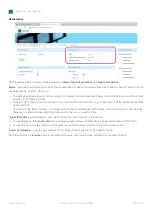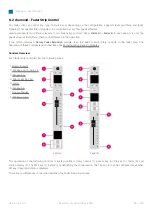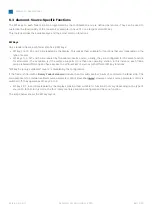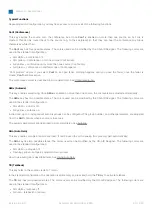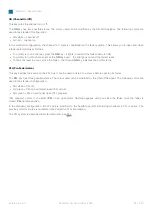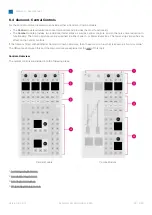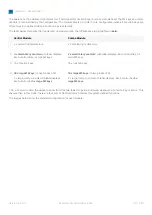diamond - User Manual
Version: 8.0.0/1
Exported on: 24 October, 2023
78
/
228
1.
2.
3.
4.
Using the Alternate Mappings
The alternate mappings (
Map 1
to
4
) can be used, during operation, to provide access to different sets of faders and/or
central controls. For example, if an assistant has a frame with two Fader Modules, they can use mappings to access up to
four different sets of faders. In this instance, the mapping data is stored globally
and recalled
using
the
Slot Map
Selection
option
(at the bottom of the page) or via Ember+ (for more convenient control).
Start by entering the required slot IDs into
the
Map #
fields
- the edited values
and
Set Slot Map Data
button
highlight in
magenta.
To save all of the changed values, press
the
Set Slot Map Data
button.
(Or to cancel all changes, press
Cancel
Slot Map
Changes
).
To load a mapping, click
on
Slot Map Selection
and
choose an option from the drop-down menu. You can choose any
of the four alternate mappings (
Map
1 to 4
) or revert to
the
Default
slot
IDs (defined in
the
Dflt
fields).
Wait for
the
Act. Slot
fields
to update and check their values. Note that
all zero
(0) values are ignored.
The screenshot below show how the Web UI looks when some of the mapping values are changed but not yet saved.
The screenshot below shows the options in the
Slot Map Selection
menu. Once an option is selected, the active slot IDs
update to match. So, in this example, the
Act. Slot
and
Dflt
values should be the same.