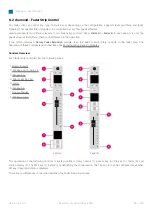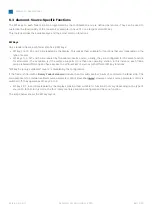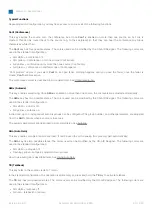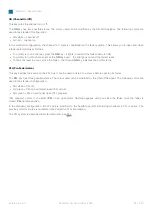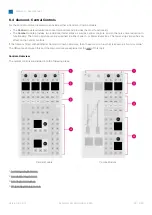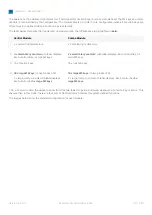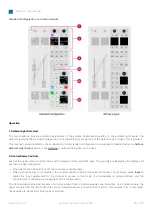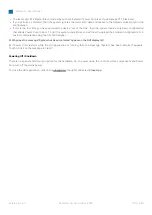diamond - User Manual
Version: 8.0.0/1
Exported on: 24 October, 2023
86
/
228
•
•
•
•
•
•
Operation
1. Rotary Control
The rotary control adjusts input gain and pan (plus stream selection for Ravenna sources). The operation is system-defined
and provides the same fixed functionality regardless of the configuration.
Press down on the rotary control to step through the available parameters and turn to adjust the current value. The
parameter name and value appear briefly in the display.
The available parameters vary depending on the type of source. See Input Gain & Pan and Stream Selection.
2. MF Keys 1a, 1b, 2a, & 2b
The four small MF keys are labeled by the display. They are programmed by the configuration and are defined per source.
Typical functions include
Conf
(Conference),
AMix
(Automix) and
AGn
(Auto Gain).
3. Access Key
The
Access
key is used to select a source (for parameter control) or activate strip assign mode. These operations are
system-defined and provide the same fixed functionality regardless of the configuration.
The key has four possible states. The colors used can be modified by the ON-AIR Designer (under "System
→
Definition
→
Colors"). The following colors are used in the standard configuration:
Off (unlit) = there is no source assigned to the fader strip.
Dim white = a source is assigned to the fader strip but is not in access.
Full white = a source is assigned to the fader strip and is selected (for source parameter
control).
Full yellow = the fader strip is in source assign mode.
The operation is as follows.
Press
Access
once (full white) to place the source in access. The Source Parameter Control keys in the centre section
update accordingly and the 'Source Parameter' dialog box appears on the GUI. For more details, see Source Parameters.
Press
Access
twice in quick succession (full yellow) to activate strip assign mode. The 'Assign Source' dialog box appears
on the GUI. From here you can touch an available source to make an assignment. Alternatively, turn the fader strip rotary
control (1) to select a source and then press the
Take
key (2). For more details, see Fader Strip Assign.
4. Flip (or MF Key 5a)
By default, this key is labeled
Flip
and is used to switch the fader strip between its two
layers.
The key has two possible states. The colors used can be modified by the ON-AIR Designer (under "System
→
Definition
→
Colors"). The following colors are used in the standard configuration:
Dim white = layer switching is off, Layer 1 is in view.
Full green = layer switching is on, Layer 2 is in view.
The layers can also be flipped globally using the
Layer
key in the centre section. Note that the global
Layer
key resets any
individual
Flip
selections.
If Layer 2 is disabled by the configuration, then the same physical key operates as MF Key 5a. In this instance, there is no
layer switching and the key can be configured to perform a different function using the ON-AIR Designer.
Layer 2 can be disabled, individually, for each Fader or Combo Module (under "Surface
→
Fader Module
→
Source"). Thus,
it is possible to have some modules with two layers and others with one layer. In this instance, the global Layer key flips all
modules with Layer 2 enabled.