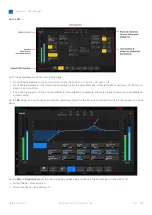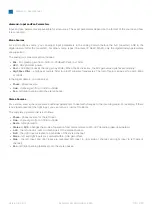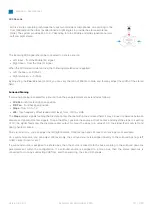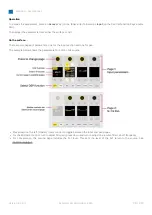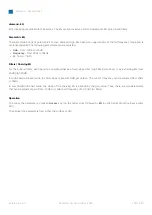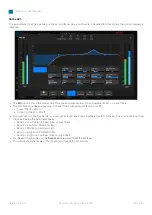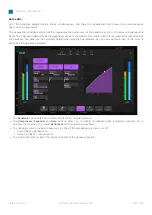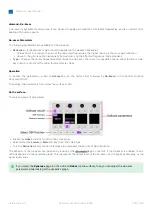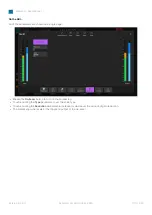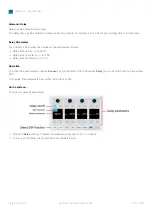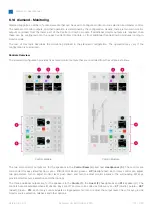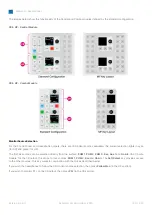diamond - User Manual
Version: 8.0.0/1
Exported on: 24 October, 2023
128
/
228
•
•
•
◦
◦
•
On the GUI...
All of the dynamics parameters are shown simultaneously, and there is a visualization that shows the overall response
(input versus output level).
The visualization includes a white ball that represents the output level of the dynamics section (Compressor, Expander and
Gate). This changes dynamically as the signal level varies. If a red ball is also visible, then this represents the output level of
the de-esser. The balls can be extremely helpful when adjusting parameters, as you can see which part of the curve is
active as the signal level changes.
The
Dynamics
button acts as the master on/off for the complete
section.
The
Compressor
,
Expander
and
Gate
buttons allow you to enable (or disable) each individual processor. For a
processor to be active, the
master
Dynamics
button must
also be enabled.
The dynamics curve provides an easy way to check if the processing is turned on or off:
Curve (filled) = Dynamics on.
Curve (not filled)
=
Dynamics off.
The meters show the levels at the input and output of the dynamics section.