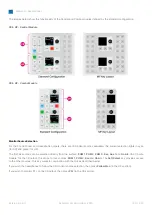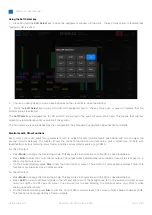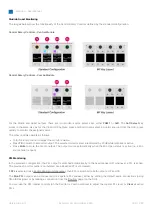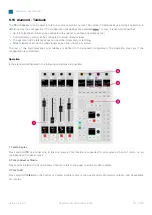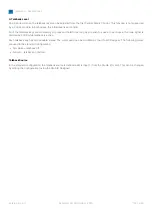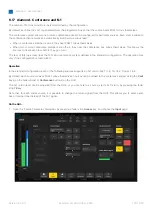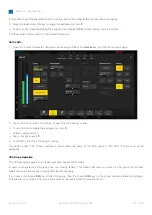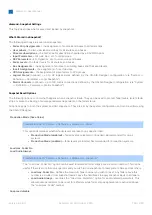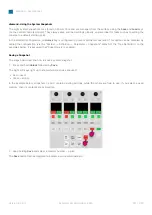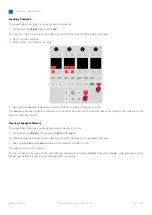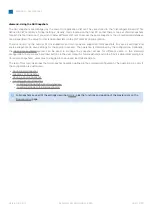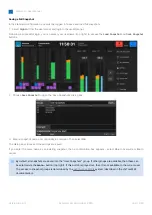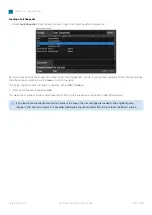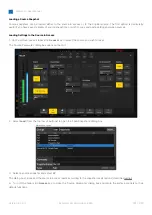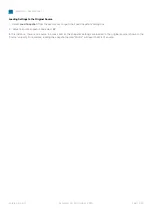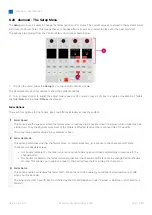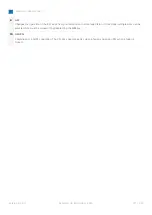diamond - User Manual
Version: 8.0.0/1
Exported on: 24 October, 2023
156
/
228
•
•
•
•
•
•
6.18 diamond - VCA Grouping
A VCA group can be used to control the level of several sources or summing buses from a single fader.
Up to 8 VCAs can be configured (using the ON-AIR Designer). The number of available VCAs is determined by the Power
Core license.
In the standard configuration, a single VCA is defined. More VCAs can be added by editing the configuration (using the ON-
AIR Designer). The configuration possibilities are explained later. For now, it is useful to know that:
Each VCA group can control any number of faders.
A fader cannot be assigned to more than one VCA.
VCA groups cannot be nested. i.e. VCA 2 cannot be assigned to VCA 1.
VCA groups use non-moving faders.
Setting Up a VCA Group
To set up a VCA group, there are two steps. First, assign the VCA group to a fader strip. Then, assign the VCA group
members.
VCAs are available as sources when you activate source selection from a fader strip. This means that you can assign a VCA
group to any fader strip in the usual manner, see Fader Strip Assign. Once assigned, the fader strip 'Source Display' updates
to show the name and icon defined in the configuration. In the standard configuration, there is a single VCA group called
VCA 1.
To make the VCA assignments, you can use either the surface or 'Source Parameter' dialog box (on the GUI).
On the surface...
If your system supports at least one VCA group, then the
VCA
key (on the central controls module) opens the VCA assign
pages. The number of pages depends on the number of VCAs defined in the configuration. If all eight VCAs are configured,
then there are two pages:
1-4
and
5-8
. The page labels can be edited using the ON-AIR Designer (via the "System
→
Definition
→
AccessGrp
→
VCA Group Menu" options in the 'Tree Definition').
The assignments work in a similar manner to the bus assign pages.
1.
From
the central controls,
press
VCA
and select a page (e.g.
1-4
).
The upper controls on each fader strip switch into "VCA assign" mode. The four soft key labels show the name of the
available VCAs. If a soft key has no label, then there is no VCA defined (in the configuration).
The soft key colors show the assignment status:
Yellow = assigned (on).
Dim white = not assigned (off).