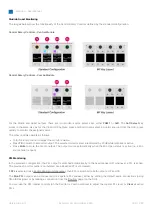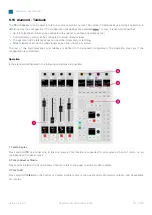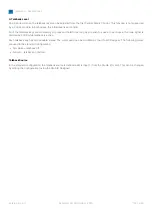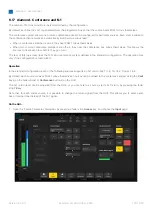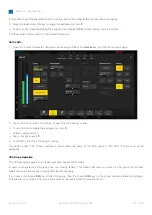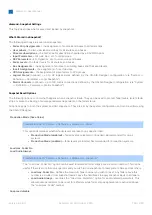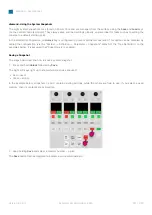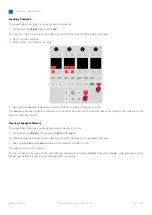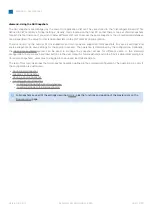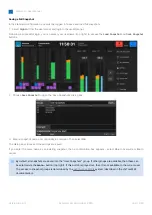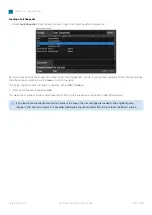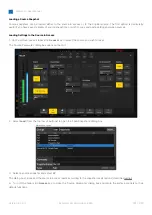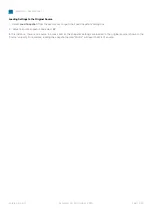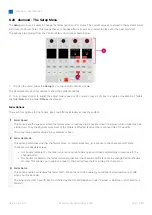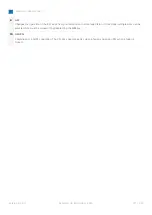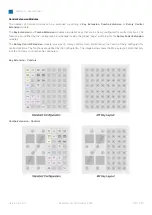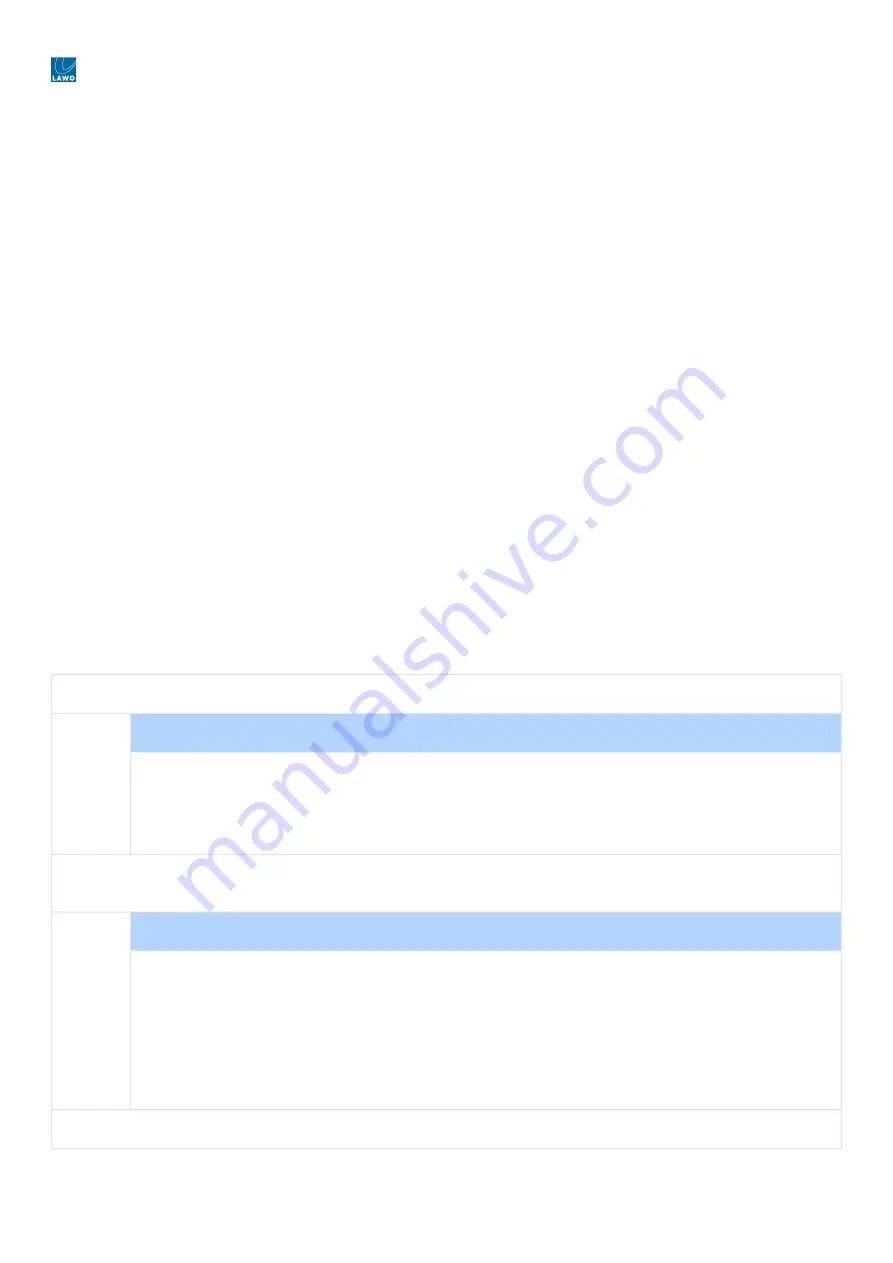
diamond - User Manual
Version: 8.0.0/1
Exported on: 24 October, 2023
159
/
228
•
•
•
•
•
•
•
•
•
•
•
•
•
•
•
diamond - Snapshot Settings
This topic describes what is saved and loaded by snapshots.
What's Stored in a Snapshot?
The following settings are saved in all snapshots:
Fader Strip Assignments
–
the assignment of sources and buses to all fader strips.
User Labels
–
the two user label text lines for all sources and buses.
Stream subscriptions
–
the AoIP stream subscriptions handled by a RAVENNA pool.
Input Parameters
–
mic gain, 48V, etc. for all sources.
DSP Parameters
–
EQ, Dynamics, etc. for all sources and buses.
Fader Levels
–
the fader levels for all sources and buses.
Bus Assignments
–
the assignment of sources to summing buses and their send levels.
Insert Assignments
–
the assignment of insert devices.
VCA Assignments
–
the assignment of slave faders to VCA groups.
Logical States
(optional)
–
up to 32 logical states defined by the ON-AIR Designer configuration (via "System ->
Definition -> Parameter = Logic Snapshot").
Matrix Connects
(optional)
–
up to 128 matrix connections defined by the ON-AIR Designer configuration (via "System
-> Definition -> Parameter = Matrix Snapshot").
Snapshot Recall Options
The following options control what happens when a snapshot loads. They can be used to protect fader levels, isolate fader
strips, or make the loading of source parameters dependent on the fader status.
All options apply to both the system and GUI snapshots. They are set by the system configuration and can be edited using
the ON-AIR Designer.
Production Mode (Save Value)
Treedefinition path: "System → Definition → Parameter = Fader"
This option determines whether fader levels are reset by a snapshot load:
Production Mode (disabled)
= fader levels are ignored (not loaded). Recommended for on-air
systems.
Production Mode (enabled)
= fader levels are loaded. Recommended for production systems.
Load max. Fader No.
Load Audio Always
Treedefinition path: "System → Definition → Parameter = Snapshots"
The "Load max. Fader No." option can be used to isolate all fader strips above a certain number. This can be
useful if there is more than one operator and you wish to use snapshots to reset some faders and not others.
Load max. Fader No.
- defines the maximum fader number you wish to reset. Any fader above this
number is excluded from snapshot loads. Leave the field blank to apply snapshot loads to all faders.
Load Audio Always
- overrides the "Load max. Fader No." option for audio-related parameters. This
allows audio parameters to be reset for all faders while fader strip assignments are excluded above
the "Load max. Fader" number.
SnapLoad disable