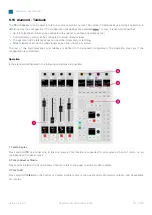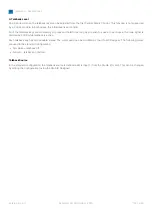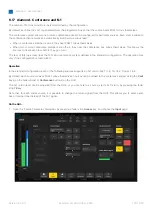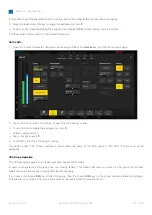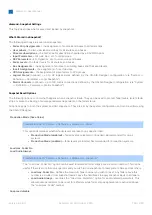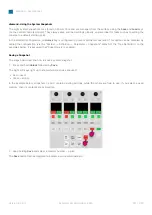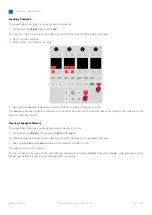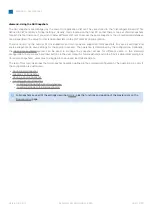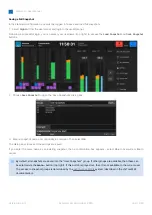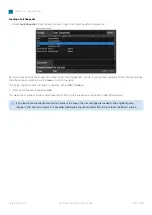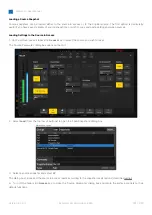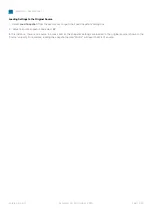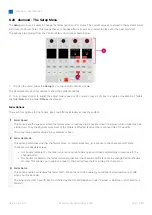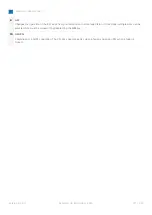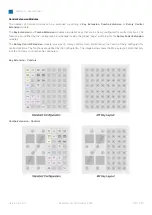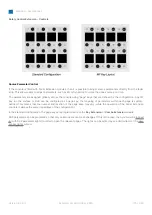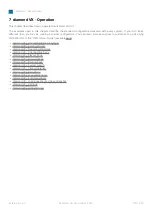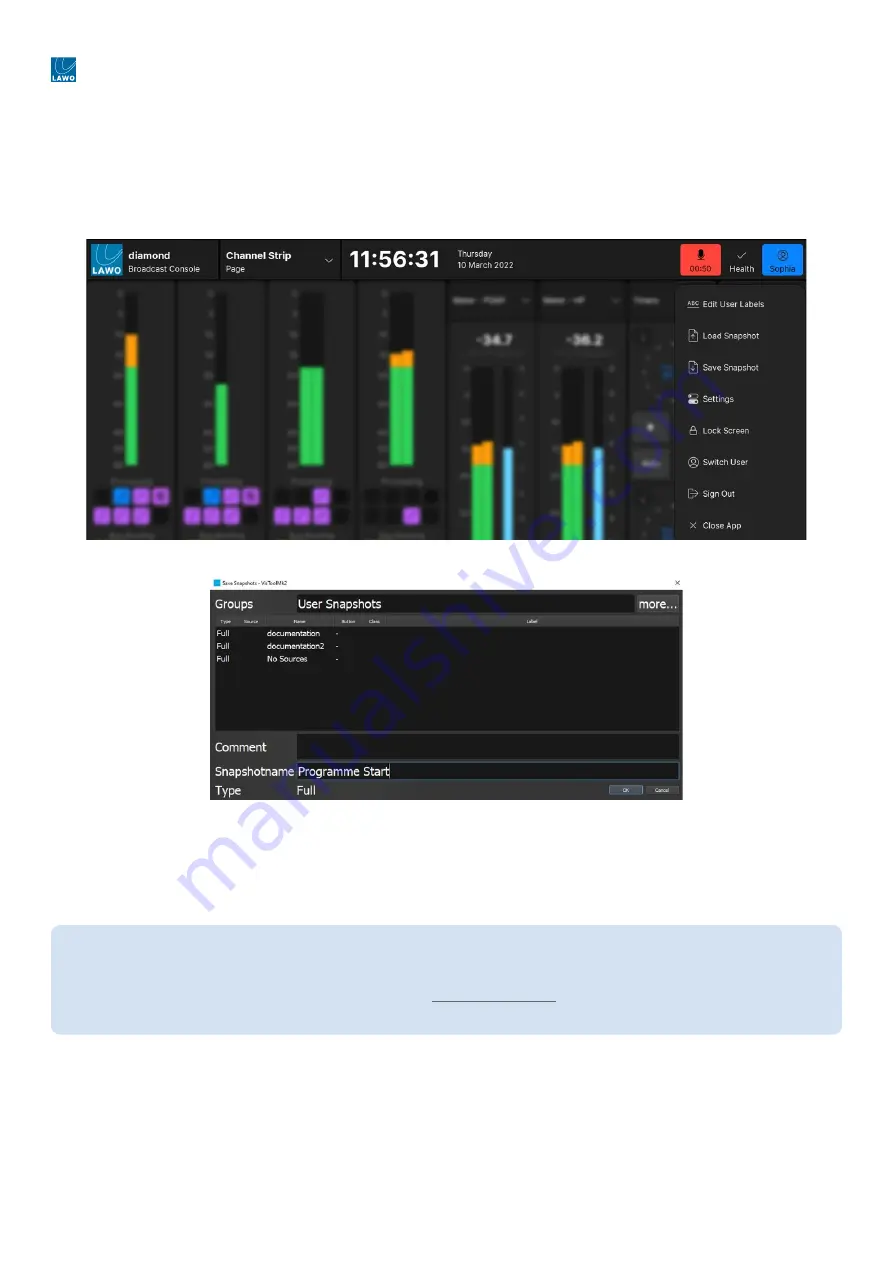
diamond - User Manual
Version: 8.0.0/1
Exported on: 24 October, 2023
164
/
228
Saving a Full Snapshot
In the standard configuration, you must be logged in to save and load full
snapshots.
1. Select
Sign In
(from the user menu) and login in the usual manner.
Following a successful login, you can select your username (top right) to access
the
Load Snapshot
and
Save Snapshot
buttons.
2. Choose
Save Snapshot
to open the 'Save Snapshots' dialog box.
3. Enter
a snapshot name and, optionally, a comment. Then select
OK
.
The dialog box closes and the settings are saved.
If you enter the same name as an existing snapshot, then a confirmation box appears - select
Yes
to overwrite or
No
to
cancel.
By default, all snapshots are saved into the "User Snapshots" group. If other groups are available, then these can
be selected via the
more...
button (top right). If this button is greyed out, then it is not available to the current user.
The access to snapshot groups is determined by the
system (described in the VisTool MK2
documentation).