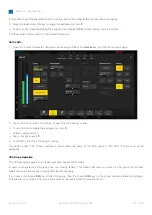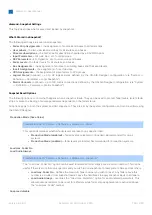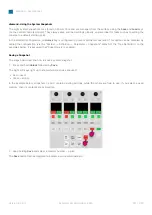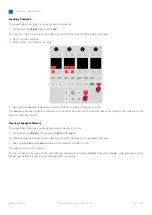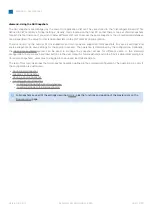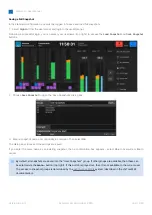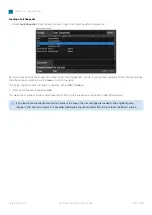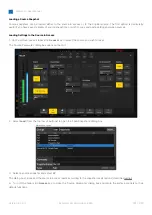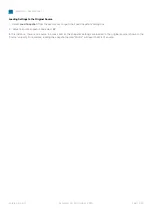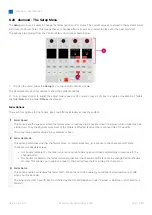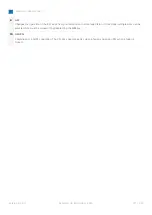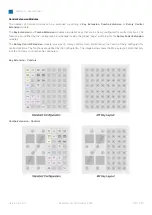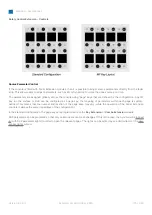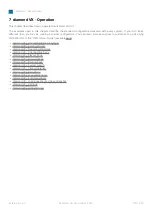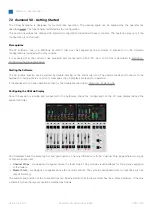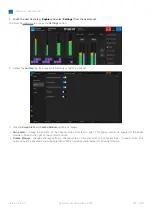diamond - User Manual
Version: 8.0.0/1
Exported on: 24 October, 2023
169
/
228
•
•
6.20 diamond - The Setup Menu
The
Setup
menu can be used to change the fader options or PFL mode. The current values are stored in the system's warm
start data (on Power Core). This means that any changes affect all users and remain in place until the next cold start.
The options are adjusted from the Central Rotary Controls as shown below.
1.
To open the menu, press the
Setup
key on the central controls module.
The Central Rotary Controls update to show the available options.
2. Turn
a rotary control to adjust the adjust fader speed or PFL mode. Press a soft key to enable or disable 'Hot' faders,
the fader
Notch
or the fader
OPress
(Overpress).
Fader Options
There are four options for the faders. Each one affects all faders across the surface.
1
Fader Speed
This option sets the speed at which the faders move in response to a snapshot load or external control signal such as
a fader start. Only the physical movement of the faders is affected (and not the response time of the audio).
There are three possible values: Slow, Medium or Fast.
2
Fader Hot Mode
This option determines whether the faders move, or remain stationary, in response to the channel on/off state.
There are two possible values:
Hot Faders (disabled) = the fader motors are active; faders open and close automatically in response to the
channel on/off.
Hot Faders (enabled) = the fader motors are inactive; the channel on/off state can be changed without faders
moving. This allows you to position a fader to the desired level before turning the channel on.
3
Fader Notch
This option enables or disables the fader notch. When the notch is enabled, you will feel a small resistance at 0dB
when you move a fader.
The initial state (notch on/off) can be modified by the ON-AIR Designer (under "System → Definition → AccessGrp →
Faders").