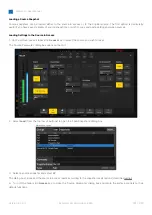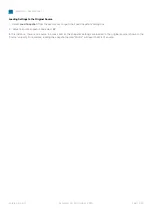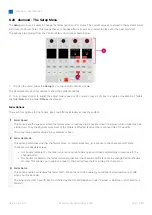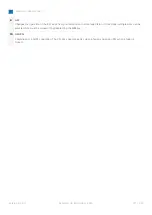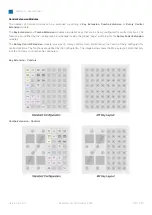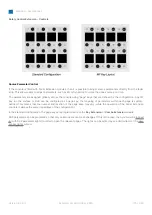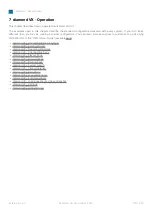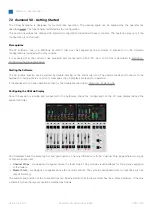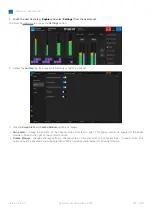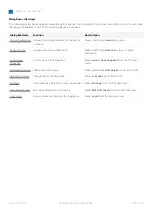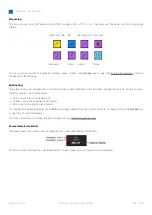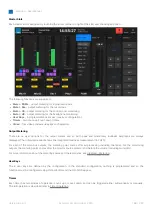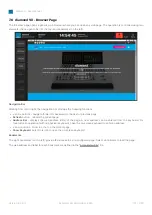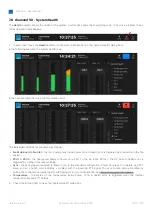diamond - User Manual
Version: 8.0.0/1
Exported on: 24 October, 2023
180
/
228
•
•
7.2 diamond VX - Getting Started
The Virtual Extension is designed for touch-screen operation. The viewing angle can be adjusted by the operator (as
here). The functionality is defined by the configuration.
This section describes the diamond VX standard configuration included with every console. The operation may vary if the
configuration is customized.
Prerequisites
The VX software runs on a Windows 64-bit PC that must be supplied by the customer. A license to run the standard
configuration is included with every console.
Starting the Software
The VX runtime session can be started by double-clicking on the start script icon. The session loads and connects to the
hardware. Providing there are no error messages, the VX displays are ready for operation.
If the displays do not look operational, then try the troubleshooting tips in diamond - Powering On.
Configuring the VX Main Display
Once the session is running and connected to the hardware, check the configuration of the VX main display (above the
central controls).
All VX displays have the same top bar and page options. The only difference is in the 'Channel Strip' page where two types
of strip are supported:
Channel Strips
- are designed to appear above the fader strips. They provide visual feedback for the sources assigned
to the faders.
Master Slots
- are designed to appear above the central controls. They provide assignable slots for functions such as
output metering.
The number and position of the channel strips can be adjusted so that the layout matches the surface hardware. If there is
a mismatch, then the layout should be modified as follows.