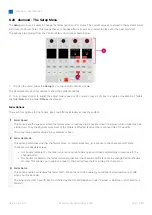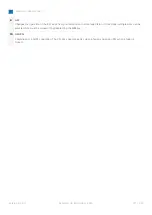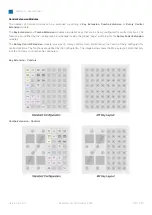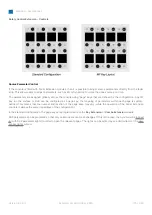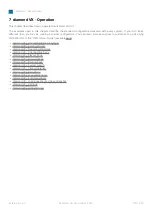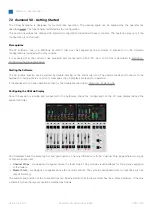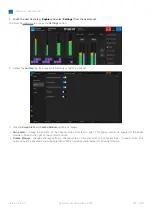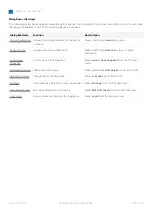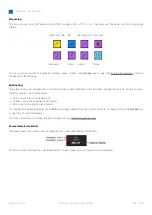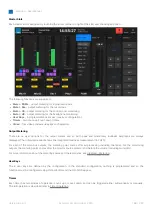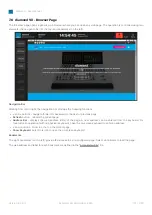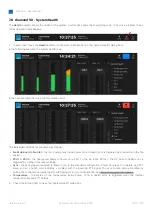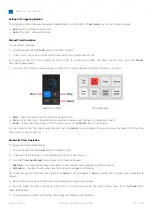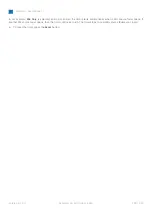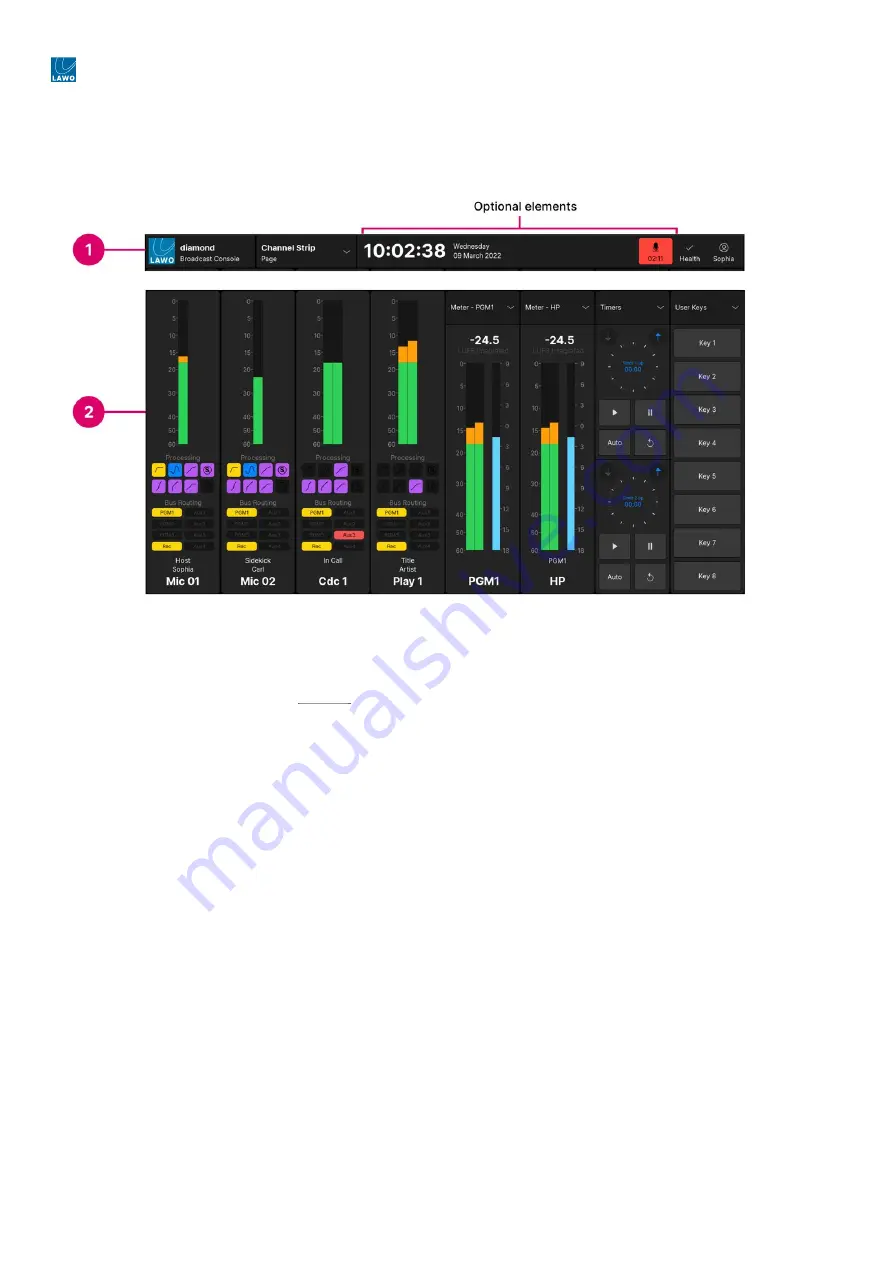
diamond - User Manual
Version: 8.0.0/1
Exported on: 24 October, 2023
183
/
228
•
•
•
•
•
•
•
7.3 diamond VX - Operating Principles
Each VX display is divided into two areas. The top bar (1) is always visible, while the main working area (2) is switched
between different pages.
1. Top Bar
The top bar includes some elements that are always displayed and some that are optional. Each of the optional elements
can be enabled (or disabled) from the 'Settings
Top Bar' dialog box.
Working from left to right, the elements are:
LAWO logo
and product name (
diamond Broadcast Console
) - for information only.
Current page name
(e.g. Channel Strip). Touch the
Page
button to change the page.
System Clock
(optional) - for information only. The system clock shows the time and date running on the host PC. This
can be transferred to Power Core using SoP Explorer (as described later).
Mic Timer
(optional) - for information only. The indicator lights in red and counts up from 00:00 whenever a Mic source
fader is open. The timer resets to 00:00 once all Mic source faders are closed.
Notifications indicator
(optional) - is reserved for future implementation.
Health indicator
- shows the health of the system. A white tick shows that everything is ok. If there is a problem, then
an exclamation mark appears. In each case, touch the indicator to view more information.
User name
(e.g. Sophia). Touch the user name to open the user menu. From here you can sign in (or sign out) and close
the VX App. In addition, the following buttons become available after login:
Edit User Labels
,
Load Snapshot
,
Save
Snapshot
,
Settings
and
Lock Screen
.
2. Current Page
The main working area can be switched to one of four pages.