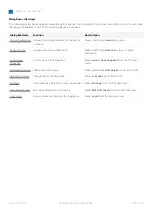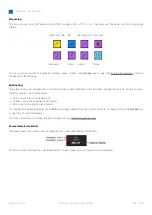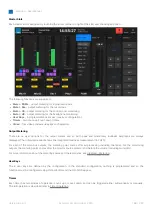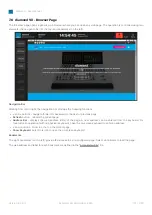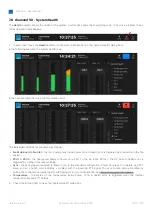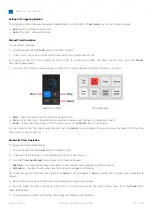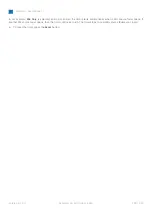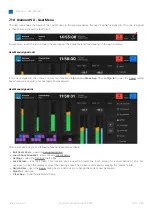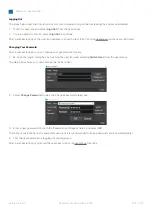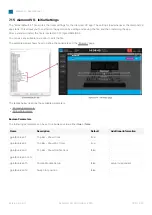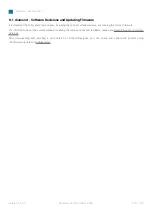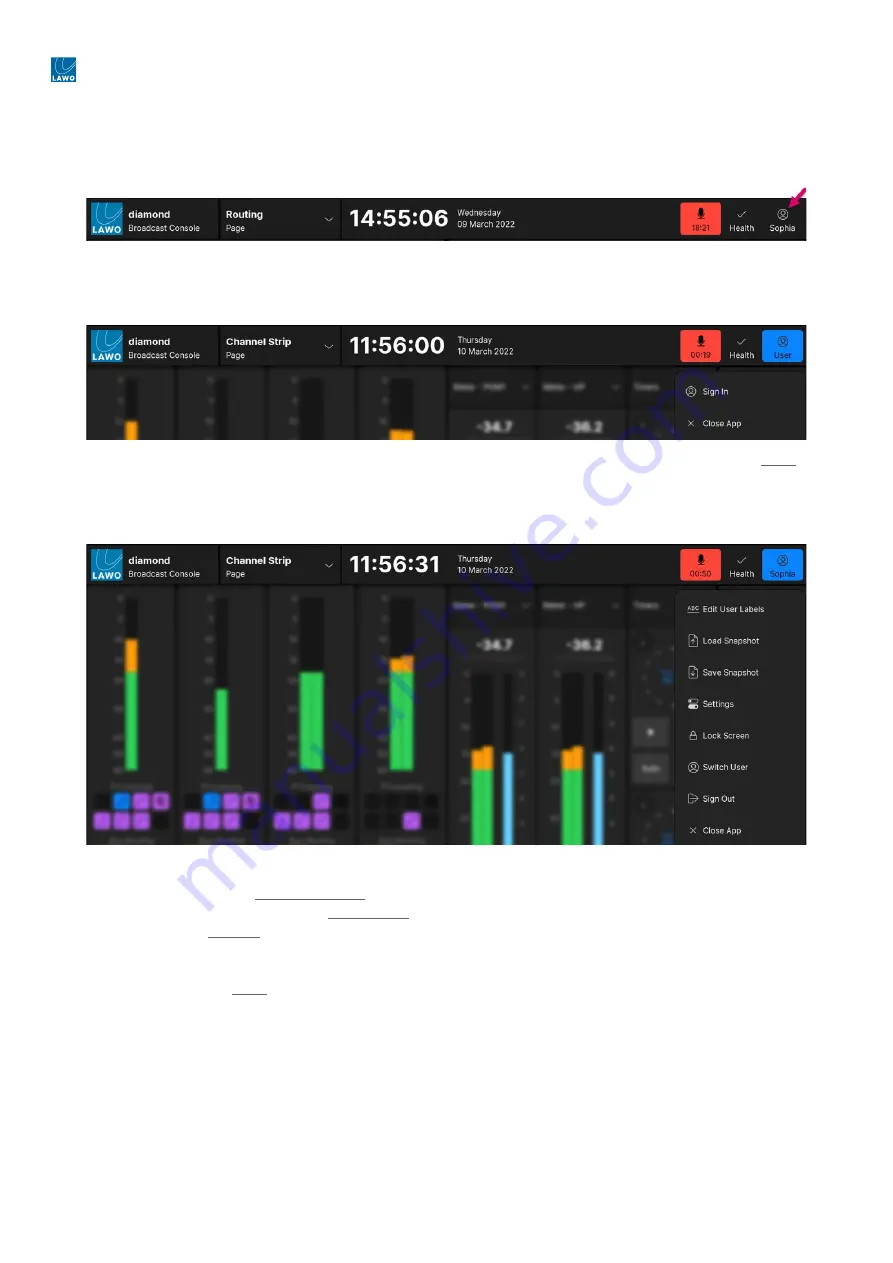
diamond - User Manual
Version: 8.0.0/1
Exported on: 24 October, 2023
199
/
228
•
•
•
•
•
•
•
7.10 diamond VX - User Menu
The user icon shows the name of the current
user. In
the example below, the user "Sophia" is signed in. If no one is signed
in, then the icon shows the text "User".
In each case, touch the icon to open the user menu. The available functions depend on the sign-in status.
User Menu (signed out)
If no one is signed in, then there are only two functions:
Sign In
and
Close App
. Choose
Sign In
to open the 'Login' dialog
box where you can enter your username and password.
User Menu (signed in)
After a successful login, the following functions become available:
Edit User Labels
- open the user labels editor.
Load & Save Snapshot
- load or save a full snapshot.
Settings
- open the 'Settings' dialog box.
Lock Screen
- lock the screen. This function can be used to protect the touch-screen for a short period of time. For
example, to clean the display or adjust the viewing angle. The screen is unlocked by swiping the "unlock" slider.
Switch User
- open the 'Login' dialog box to switch user or change the current user password.
Sign Out
- sign
out.
Close App
- close the diamond VX app.