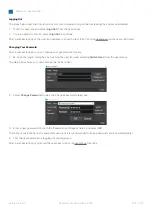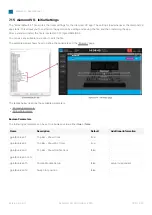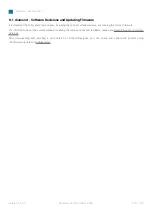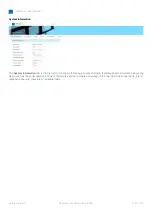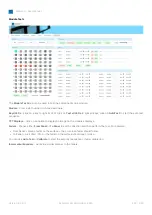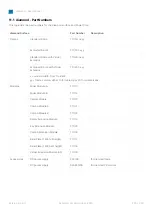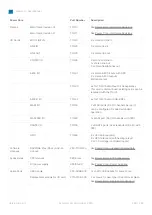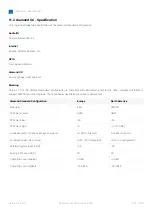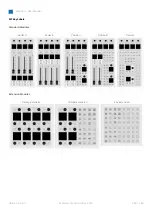diamond - User Manual
Version: 8.0.0/1
Exported on: 24 October, 2023
215
/
228
•
•
•
•
•
•
9.2 diamond - Web UI
The diamond Web UI can be used to provide status information about the surface components and perform a number of
administrative and diagnostic tasks.
It can be reached by entering the IP address or hostname of the diamond frame into a web browser (e.g.
192.168.101.241
if
the default IP is in use). The computer you use must be connected to the same network as the diamond frame. For more
information, see diamond - Configuration Tools
In User mode, information is displayed as "read-only" with no editable fields. If you wish to edit or access the permitted
options, then you must login as either Supervisor or Administrator. The default passwords are
orion
for
Supervisor
and
hydra
for
Administrator.
Once you have opened a connection and logged in, you will see the available pages/
tabs. In
the current release, there are
six pages/tabs.
System Information
System Control
Statistics
Network
Surface Modules
Module Tests
Quick Links
The table below provides quick links to some of the most useful functions.
How to...
Check the status of the surface
modules.
Open the "Surface Modules" tab.
Test the keys, displays, faders and
encoders.
Open the " Module-Tests" tab.
Change the IP address of the
frame's ETHERNET port
Edit the
IP Address
Reboot the frame.
Press the
Reboot System
button in the "System Control" tab.
Reboot an individual module.
Press the
Reboot
button (for the module) in the "Surface Modules" tab.
Change the passwords (for
Supervisor and Administrator)
Use the
Edit Access Passwords
area in the "System Control" tab.
If the surface has more than one frame connected via IP, then each frame's IP module has a different IP address. In
this instance, you will need to open a separate Web UI session for each section of the surface.