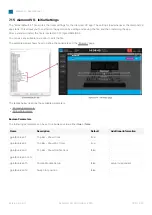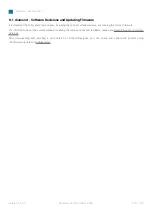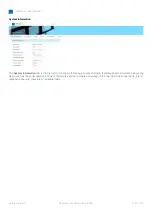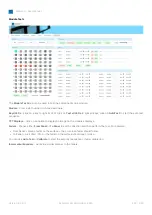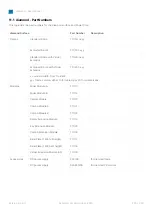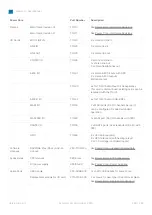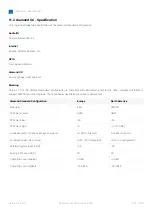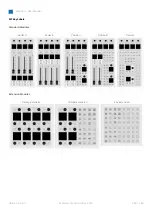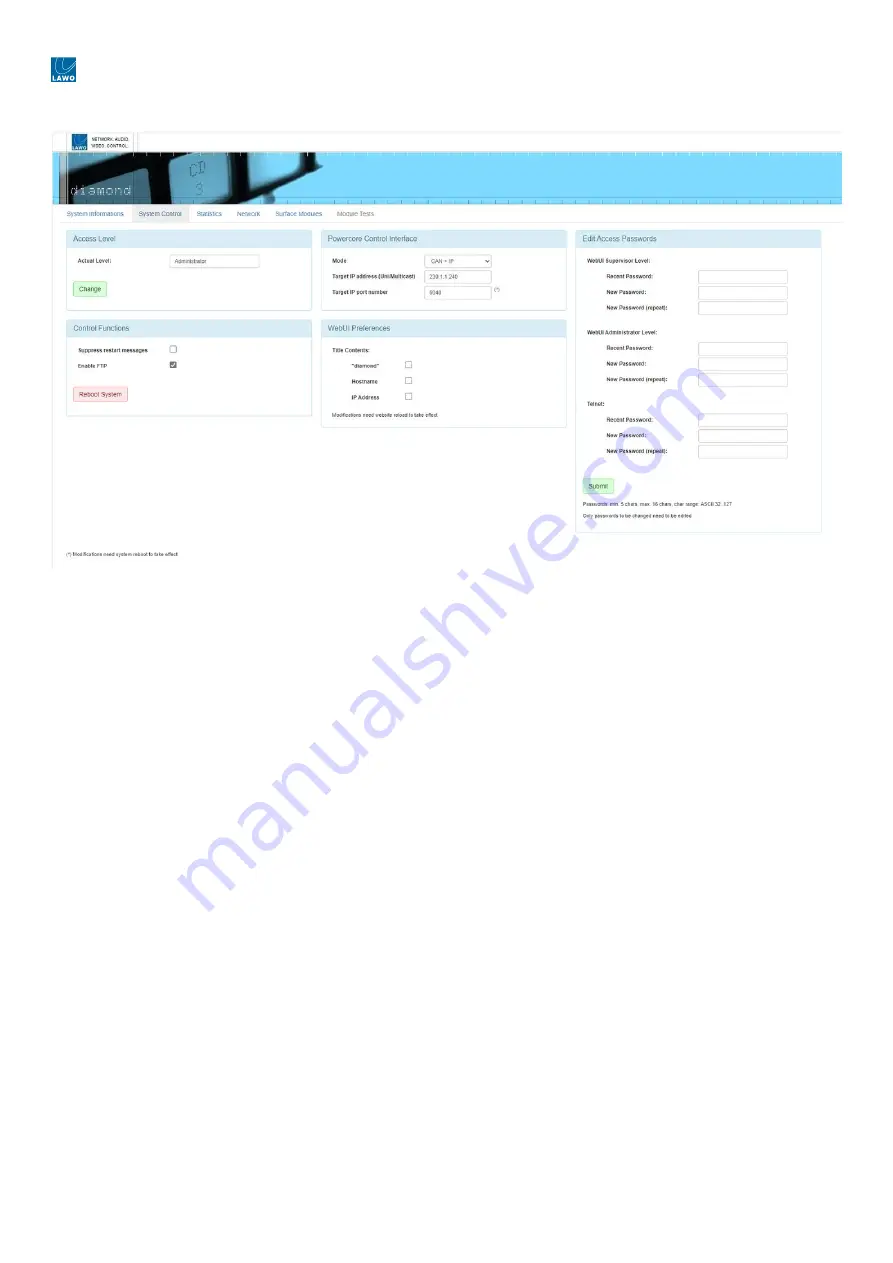
diamond - User Manual
Version: 8.0.0/1
Exported on: 24 October, 2023
217
/
228
•
•
•
•
•
System Control
The
System Control
tab can be used to configure the device's external control options. For example, to permit access via
FTP, reboot the system, define the Power Core control interface and/or edit the passwords for the various user modes.
The options shown are determined by the current "Access Level". In User mode, this is the only section visible. In
Supervisor mode, you will also see "Control Functions". In Administrator mode, there are more options in the "Control
Functions" plus sections for the "Powercore Control Interface", "WebUI Preferences" and "Edit Access Passwords".
Access Level
The current user mode is displayed in the
Actual Level
field.
To change the current access level, click on
Change
- this opens the Login screen. Select a different
Access Level
and
enter the
Password
:
User
(no password required).
Supervisor
(default password =
orion
).
Administrator
(default password =
hydra
).
Now re-select the "System Control" tab to return to this page.
Control Functions
In Supervisor and Administrator modes, the "Control Functions" section becomes visible. Note that the
Enable FTP
option is
only visible in Administrator mode.
Suppress restart messages
- by default, an on-screen message appears whenever the surface restarts. You can turn
the messages off by selecting this option.
Enable FTP
- b
y default, this option is turned on to allow file transfers to the diamond surface via FTP. Turn this option
off to prevent FTP access
.
The
Reboot System
button at the bottom of this area can be used to reboot the frame's IP
module. During
this time you will
see the "boot-up" screen on the IP module and "Connection Lost" on all other modules (connected via CAN). Once the
reboot is complete, all modules refresh and the controls return to their former positions/
state.