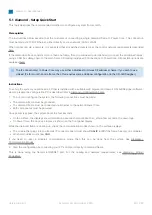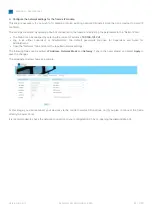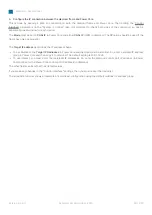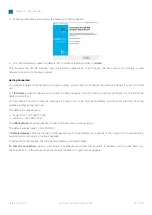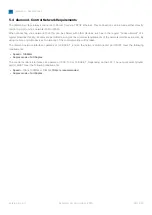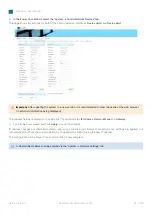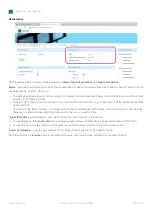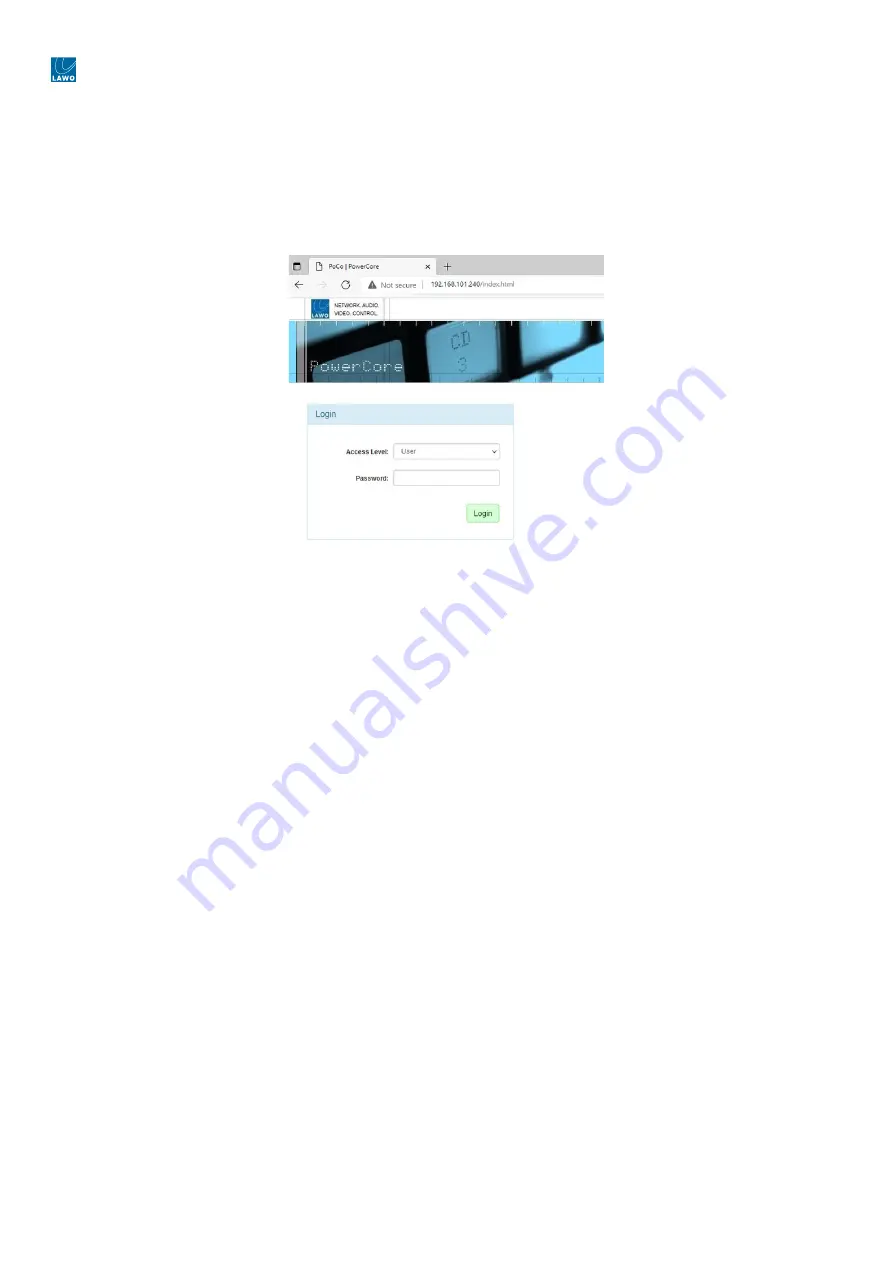
diamond - User Manual
Version: 8.0.0/1
Exported on: 24 October, 2023
58
/
228
•
•
•
5.3 diamond - Opening a Web UI Session
This topic describes how to open a Web UI connection and log in.
1.
Open a web browser application and enter the system's IP address into the URL field.
For example, enter
192.168.101.240
for Power Core or
192.168.101.241
for diamond.
Following a successful connection, the "Login" screen appears. The example below shows the login screen for Power Core.
2.
Select an Access Level and enter the Password.
There are three possible Access
Levels.
User
(no password required, leave blank).
Information is displayed as "read-only" with no editable fields.
Supervisor
(default password =
orion
).
Allows pertinent fields to be edited, such as the IP settings in the "System
→
Network Devices" tab.
Administrator
(default password =
hydra
).
As for Supervisor, but with access to Supervisor and Administrator passwords in the "System
→
Control" tab.
For security reasons, it is recommended to change the Administrator and Supervisor passwords from the defaults after the
device is set up.
3.
Click on the green
Login
button.
Following a successful login, the current information is loaded from the device, and the "System
→
Information" tab
appears.
Power Core has many system parameters and so it will take a few seconds for the information to load. Some of the
information is displayed as a "snapshot" of the current data, so it is only as current as the latest refresh.