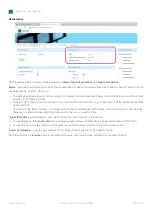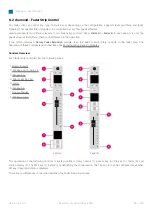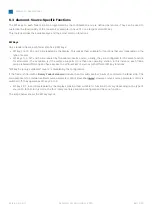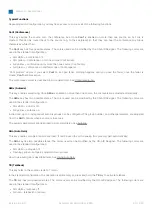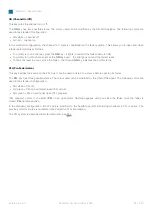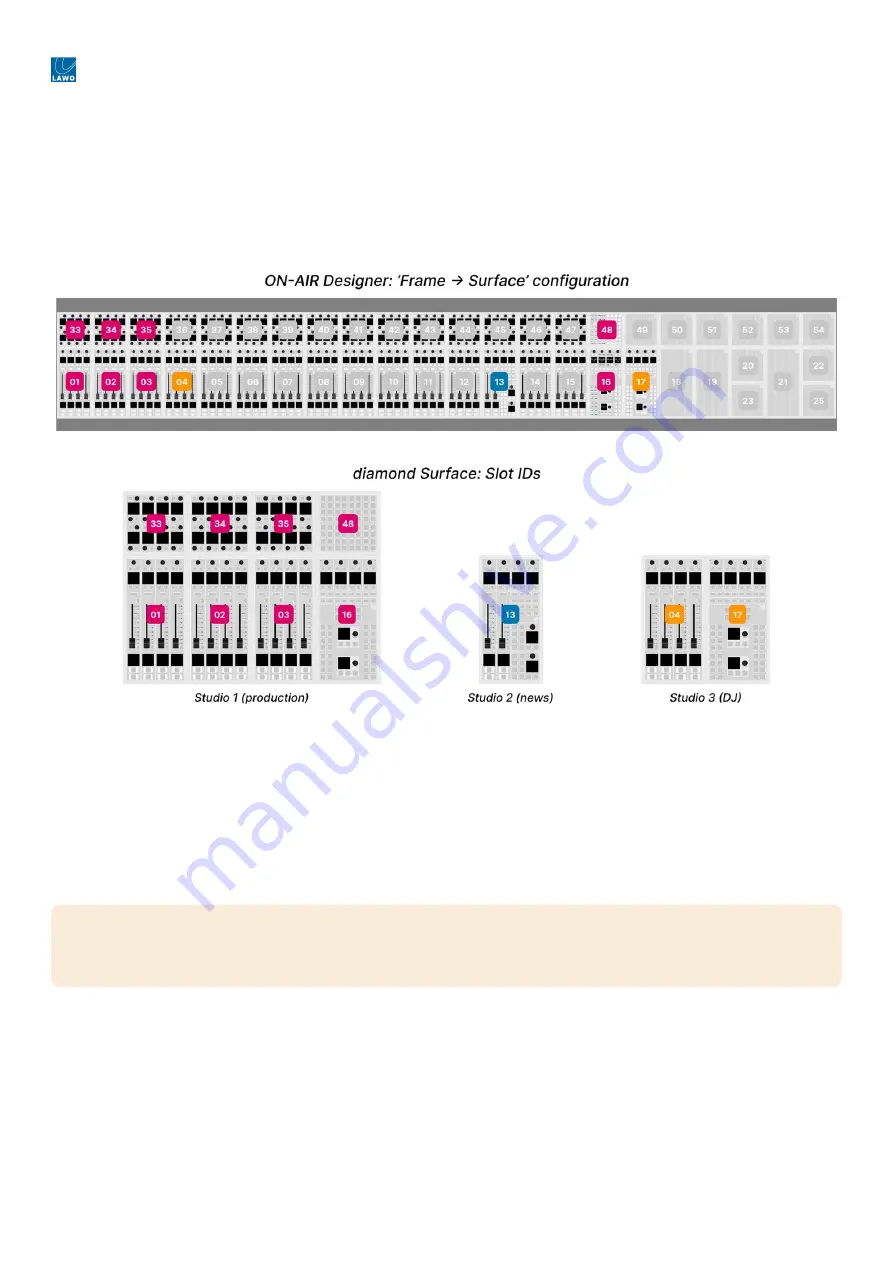
diamond - User Manual
Version: 8.0.0/1
Exported on: 24 October, 2023
76
/
228
1.
5.9 diamond - Slot IDs
As part of the system setup, a slot ID must be assigned to each control surface module. This determines the functionality of
the module according to the matching slot ID/address defined in the configuration.
The image below shows how this works for a diamond surface with multiple frames. You can see the ON-AIR Designer
'Frame
→
Surface' configuration (at the top) and the console frames (below). The slot IDs are highlighted in different colors
to show the assignments to each diamond frame.
On the surface, the active slot IDs affect which fader numbers are controlled (from the Fader/Combo Modules) and which
Access Group a console belongs to (via the Central/Combo Modules).
In our example, the studio 1 console controls faders 1 to 24, in two layers, (via IDs 1 to 3) and belongs to Access Group 1
(via ID 16); studio 2 controls faders 97 to 100 and belongs to Access Group 3 (via ID 13); studio 3 controls faders 25 to 32
(via ID 14) and belongs to Access Group 2 (via ID 17).
For more information about the 'Frame
→
Surface' configuration, please refer to ON-AIR Designer User Manual. Here we
deal with the assignment of the slot IDs to the surface modules.
How to Check and Assign the Slot ID(s)
The active slot IDs are shown on the surface displays during boot-up, and are configured using the "Surface
→
Modules"
tab in the Web UI.
To check the settings:
Open a Web UI connection to the diamond frame.
Important
: each module's address must be unique. It is not permitted to assign the same slot ID to more than one
module. If more than one module has the same slot ID, then you may see some odd behaviours once the console is
operational.