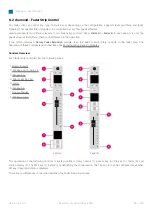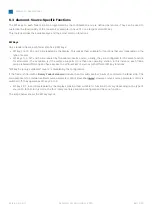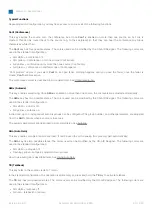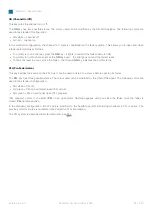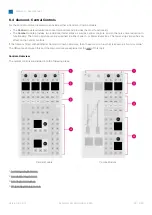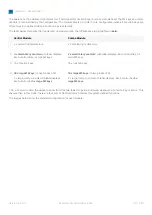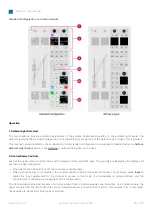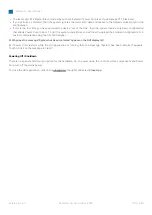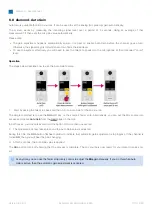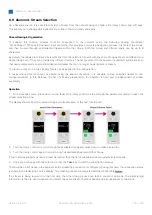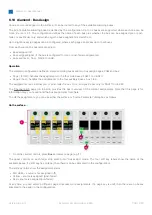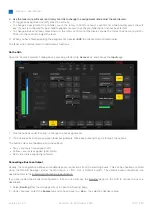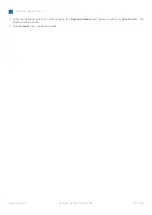diamond - User Manual
Version: 8.0.0/1
Exported on: 24 October, 2023
98
/
228
•
•
•
•
•
•
6.5 diamond - Powering On
To get the system operational, you will need to power on the hardware and start the GUI application. This topic describes
the most efficient procedure and how to power off / shutdown.
Powering On
1.
Turn
on power to each of the control surface components and Power Core.
Each control surface frame and Virtual Extension is powered by its own external DC power supply. See diamond -
Power Supplies.
Power Core comes with dual power feeds: AC and DC. Both connections can be found at the rear of the frame.
2.
Once power is applied, the system boots in a few seconds.
On the surface, the displays show information about each module and then, after a few seconds, the Lawo logo.
On Power Core, the boot-up progress is shown on the front panel.
To learn more about the boot-up information, please read the FAQs (below).
3.
At
the end of the boot-up, Power Core loads the latest settings (stored at shut-down). This is known as the warm start
data.
On the surface, the Lawo logos are replaced by operational displays. The console is now ready for operation.
If the control surface is powered after Power Core, then it synchronizes to the latest settings once the IP connection to
Power Core is made. In this instance, you will see the surface reset once the connection is made.
If you see the message "Not Connected" on the surface displays, then there is a problem with the network connection to
Power Core. Please follow the Troubleshooting steps (below).
4.
To
start the Virtual Extension (VX) GUI, turn on the host PC and double-click on the Start diamond desktop icon.
If the surface is not fitted with the Virtual Extension option, then similar functionality can be achieved by starting the
diamond Desktop App.
The session loads and connects to the hardware. Providing there are no error messages, the GUI is ready for operation.
The images below show the complete process.