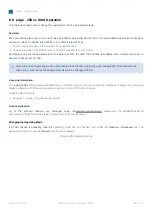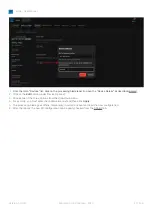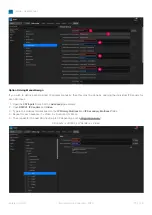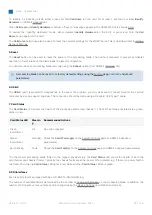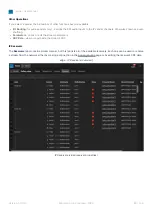edge - User Manual
Version: 1.0.13/1
Exported on: 22 February, 2024
82
/
154
•
•
•
1.
2.
3.
7.2 .edge - Operating Principles
Before configuring .edge, it is useful to understand how each processing blade is controlled and where its settings
are stored.
Remote Control Options
All of the parameters for a processing blade are controlled, via the network, in one of three ways: using HOME, Ember+ or
REST
API.
As .edge supports native control via Lawo's HOME, this section assumes that you using HOME as the control interface. If
you do not have access to HOME, then please see Control via Ember+
and
Prerequisites
It is expected that customers will have a HOME cluster and so, once the HOME server(s) are configured, .edge devices are
automatically detected by HOME.
You can learn how to configure the processing blade's network interfaces later. For now, it is useful to know that, by
default, the MGMT 1 port is configured for DHCP. This means that, once a blade is connected to the HOME network using
MGMT 1, its
control IP
address is assigned automatically (by HOME's DHCP server).
To control a processing blade using HOME, you will need a computer that
is installed
with a suitable web browser
application (to open the HOME Web UI).
The computer must be connected to the same network and subnet as the .edge processing blades and the HOME server(s).
For more information about the computer and browser requirements, please see HOME - First Steps (in the HOME - User
Manual).
Opening a Connection to HOME
Start by configuring the network settings for your computer's Network Interface Card (NIC):
The
IP address
must
be unique, and set within the same range as that of the HOME servers management NIC(s).
The
subnet masks
should
be identical.
A
default gateway
is
required if data packets are to be redirected (e.g. via a network switch with Layer 3 routing
capability). If redirection is not required, then the default gateway can be left blank.
Then open a connection to HOME as follows.
Open your web browser application and type in either
http://IP address:5000/
or the domain name of the HOME
server, followed by port
:5000
. Press Enter.
At the "Sign in" screen, enter the following credentials:
Username
= admin;
Password
= password.
Following a successful sign-in, the HOME
“Devices”
page appears (listing all the devices known to HOME).
Summary of Contents for edge
Page 43: ...edge User Manual Version 1 0 13 1 Exported on 22 February 2024 43 154...
Page 58: ...edge User Manual Version 1 0 13 1 Exported on 22 February 2024 58 154...
Page 98: ...edge User Manual Version 1 0 13 1 Exported on 22 February 2024 98 154...
Page 103: ...edge User Manual Version 1 0 13 1 Exported on 22 February 2024 103 154...
Page 113: ...edge User Manual Version 1 0 13 1 Exported on 22 February 2024 113 154...
Page 126: ...edge User Manual Version 1 0 13 1 Exported on 22 February 2024 126 154...
Page 130: ...edge User Manual Version 1 0 13 1 Exported on 22 February 2024 130 154...