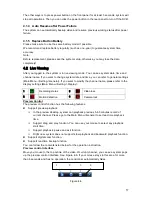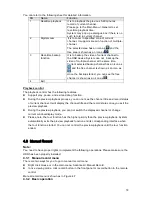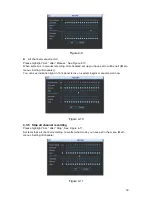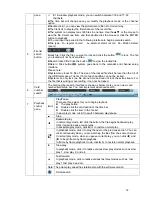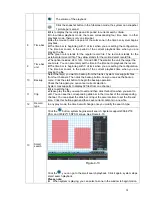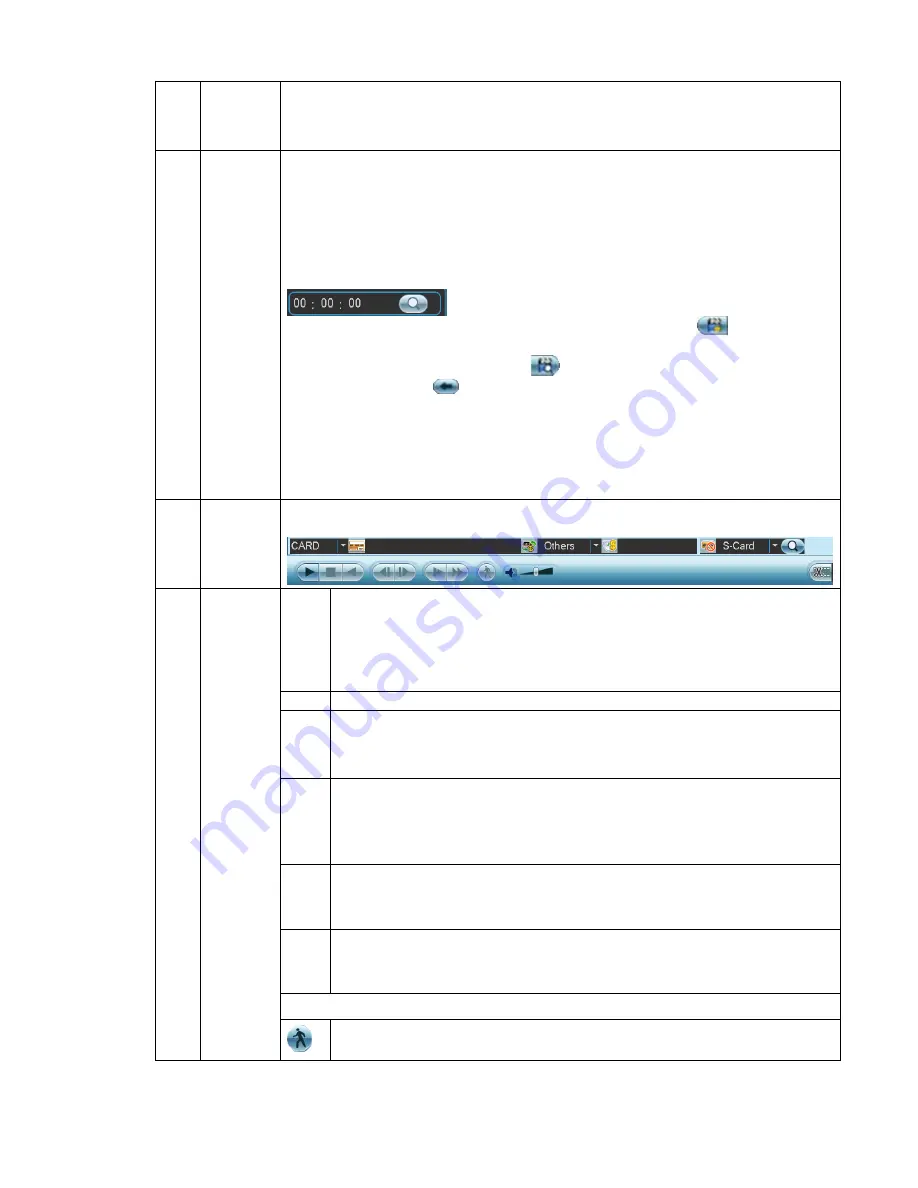
62
pane.
In 16-window playback mode, you can switch between1-16 and 17-32
channels.
z
The time bar will change once you modify the playback mode or the channel
option.
5
File list
switch
button
z
Double click it, you can view the picture/record file list of current day.
z
The file list is to display the first channel of the record file.
z
The system can display max 128 files in one time. Use the
S
/
T
or the mouse to
view the file. Select one item, and then double click the mouse or click the ENTER
button to playback.
z
You can input the period in the following interface to begin accurate search.
z
File type
:
R—regular record
;
A—external alarm record
;
M—Motion detect
record.
z
Lock file. Click the file you want to lock and click the button
to lock. The file
you locked will not be overwritten.
z
Search locked file: Click the button
to view the locked file.
z
Return: Click button
, system goes back to the calendar and channel setup
interface.
Please note:
z
System max locks 16 files. The size of the locked file shall be less than the 1/4 of
the HDD total space. The first 16G of each partition can not be locked.
z
System can only lock one file at one time and can not lock the extra stream. For
the file that is writing or overwriting, it can not be locked.
6
Card
number
search
The card number search interface is shown as below. Here you can view card
number/field setup bar. You cam implement advanced search.
►
/
Play/Pause
There are three ways for you to begin playback.
z
The play button
z
Double click the valid period of the time bar.
z
Double click the item in the file list.
In slow play mode, click it to switch between play/pause.
■
Stop
W
Backward play
In normal play mode, left click the button, the file begins backward play.
Click it again to pause current play.
In backward play mode, click
►
/
to restore normal play.
│
W
/
X
│
In playback mode, click it to play the next or the previous section. You can
click continuously when you are watching the files from the same channel.
In normal play mode, when you pause current play, you can click
W
│
and
│
X
to begin frame by frame playback.
In frame by frame playback mode, click
►
/
to restore normal playback.
►
Slow play
In playback mode, click it to realize various slow play modes such as slow
play 1, slow play 2, and etc.
Fast forward
In playback mode, click to realize various fast play modes such as fast
play 1,fast play 2 and etc.
Note: The actual play speed has relationship with the software version.
7
Playback
control
pane.
Smart search
Summary of Contents for DH-D20004
Page 46: ...36 Figure 2 15 ...
Page 63: ...53 1U series 1 5U Series ...
Page 64: ...54 2U Series Figure 3 6 ...
Page 85: ...75 Figure 4 28 Figure 4 29 Figure 4 30 ...
Page 93: ...83 Figure 4 46 ...
Page 133: ...123 Figure 5 66 ...
Page 138: ...128 Figure 6 11 ...
Page 200: ...190 Samsung HA101UJ CE 1T SATA ...