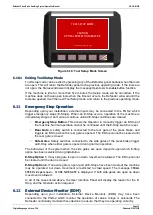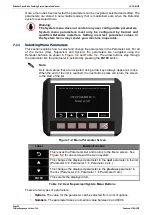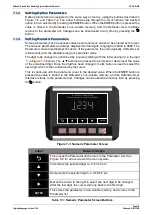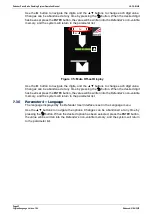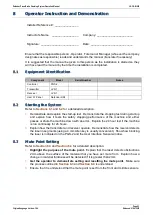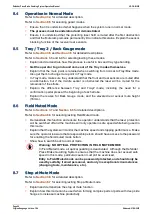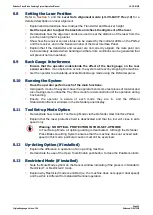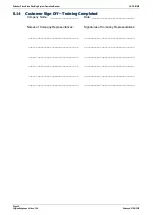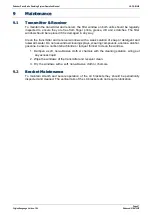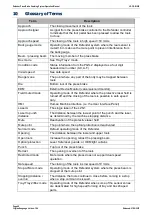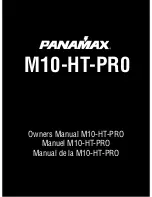Defender Press Brake Guarding System Operation Manual
LS-CS-M-069
Page 38
Original Language Version: 1.04
Released:
01/04/2020
Once a menu has been selected the parameters can be navigated, selected and edited. The
parameters are stored in non-volatile memory that is maintained even when the Defender
system is powered down.
Warning:
The System menu does not contain any user configurable parameters.
System menu parameters must only be configured by trained and
qualified Defender installers. Setting incorrect parameter values in
the System menu may render your machine inoperable.
7.1.1
Selecting Menu Parameters
This section explains how to select and change the parameters in the Parameter List. For all
of the menus (User, Supervisor and System) the parameters are navigated using the
Defender buttons, as shown in
. The arrow buttons step through
the parameter list; the parameter is selected by pressing the
ENTER
button.
Note:
Lists and values that are navigated using arrow keys always appear as loops.
When the end of the list is reached, the next button press will return the screen
to the start of the list.
a
ENTER
Press UP and DOWN to browse menu then press ENTER to select
USER PARAMETER 0
Buzzer on/off
Figure 7-2: Menu Parameter Screen
Label
Button Function
This leaves the Parameter List and returns to the Menu screen. See
for an overview of the menu system.
This changes the displayed parameter to the
next
parameter in the list
(Parameter 0
→
Parameter 1
→
Parameter 2 etc.)
This changes the displayed parameter to the
previous
parameter in
the list. (Parameter 2
→
Parameter 1
→
Parameter 0 etc.)
ENTER
This selects the displayed item.
Table 7-2: User/Supervisor/System Menu Buttons
There are two types of parameters:
•
Options
. The value for the parameter can be selected from a list of options.
•
Numbers
. The parameter takes a numerical value between 0 and 9999.