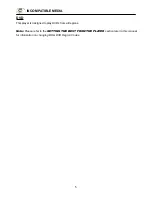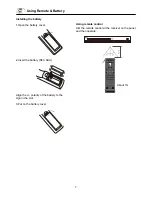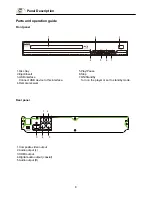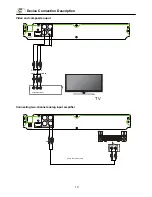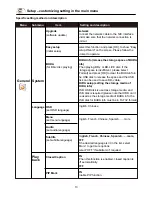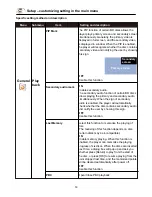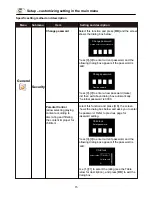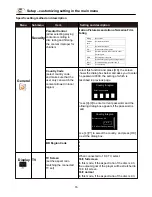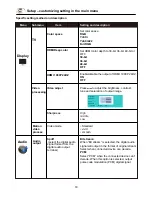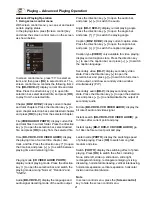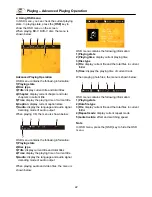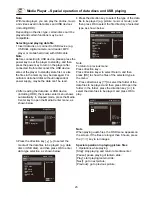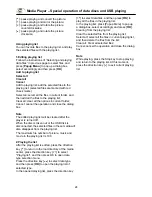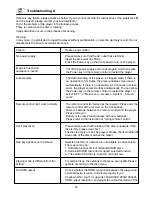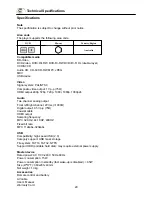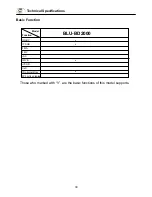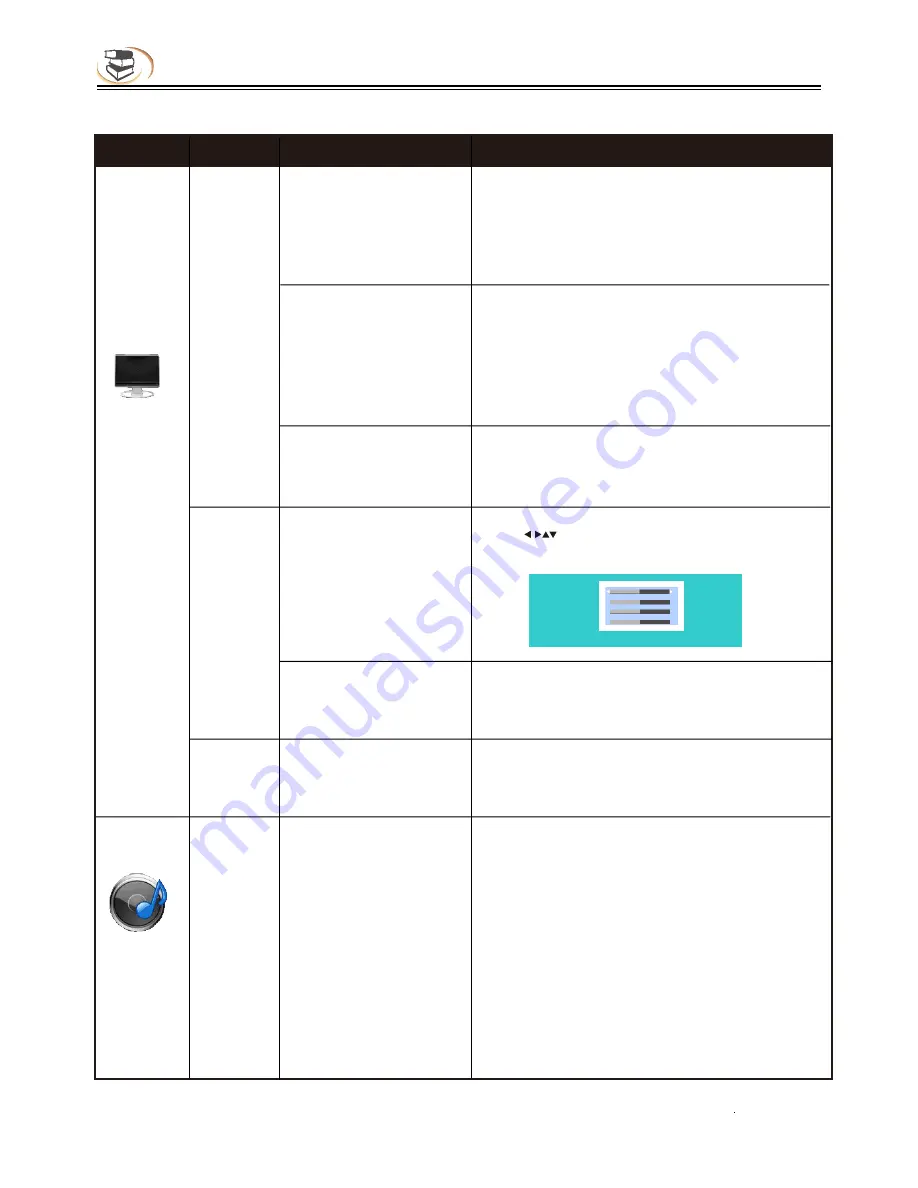
18
Setup – customizing setting in the main menu
Specific setting method and description
Menu
Submenu
Item
Setting and description
Display
TV
Set color space
RGB
YcbCr
YcbCr422
Full RGB
Set HDMI color depth to 30-bit, 36-bit, 48-bit or
OFF.
30-bit
36-bit
48-bit
OFF
Enable/disable the output of HDMI 1080P 24HZ.
ON
OFF
Color space
HDMI Deep color
HDMI 1080P 24HZ
Video
processing
Video adjust
Press to adjust the brightness, contrast,
tune and saturation of output image.
Brightness
Contrast
Tune
Saturation
Change Return Exit
Audio
Audio
output
Bit stream:
When “Bit stream” is selected, the digital audio
signal will output in the format of original stream.
Select when connected device can decode.
PCM:
Select “PCM” when the connected device can’t
decode. When this option is selected, output
pulse code modulation (PCM) digital signal.
Spdif
(select the digital audio
signal format from the
digital audio output
terminal)
Sharpness
High
middle
Low
Motion
video
process
• Standard
• vivid
•
smooth
Video mode
Summary of Contents for BLU-BD2000
Page 1: ...BLU BD2000...