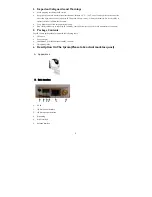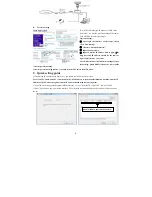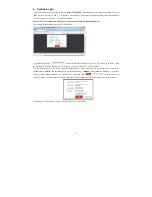2
1.
Important Safeguards and Warnings
•
Avoid dropping or striking the IP camera.
•
Keep the IP Camera in a normal room environment, between -10
o
C ~ +40
o
C, away from any direct heat source like
direct sun light. Please do not install the IP Camera in a damp, smoky, or dusty environment. Do not let solids or
liquids fall into or infiltrate the IP camera.
•
Use within the power and surge protection rating.
•
Don’t disassemble or try to repair the IP Camera by yourself. Attempts to do so will void manufacturer’s warranty!
2.
Package Contents
Your IP Camera package should come with the following items:
•
IP Camera
•
Power Adapter
•
Installation CD (with full manual and IPC software)
•
This Quick Guide
3.
Description
On
The
Ipcam(Please
take
actual
model
as
quasi)
A.
Appearance
B. Back interface
1
2
3
4
5
6
1.
DC
5V
2.
I/O
Alarm
input
interface
3.
I/O
Alarm
output
interface
4.
Grounding
5.
RJ
‐
45
interface
6.
Antenna
interface
Summary of Contents for JM83910-H2V
Page 1: ...IP Camera Quick Guide ...