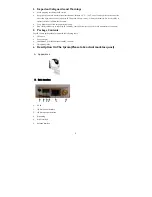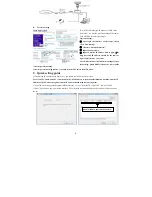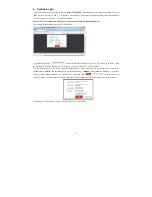7
and UID number of the ipcam device(the UID is attached to the machine) will be shown on the available networks
list. Select it and connected successfully means the mobile will be connected to the ipcam unit directly (shown as
follows).
Step5.
Return to the “WIFI setting” interface and go to the next step. On this interface, available wireless devices will
be shown on the list. Choose one and click it, if the wireless password of the wireless router is enabled, it will
pop-up a window to enter the password of the wireless router, input the correct password and setting ok, the
ipcam device will reboot automatically, it will be connected to the wireless router after starting
Step6.
Click “Next Step” to add ipcam device, input the correct password of the device, default as “888888", and then
save.
Step7.
Return to the WLAN settings on the mobile and choose the wireless router which the ipcam has been
connected to. Now the wireless function of the ipcam device has been activation and works normally (Shown as
follows).
Step8.
Now user can surveillance, communication, capture and recording on his phone/pad about the remote device via
the program “Mobile”
In the following diagram, we use a smart-phone with android system to a ipcam. The usage of an iPhone/iPad with
IOS system is similar.
Summary of Contents for JM83910-H2V
Page 1: ...IP Camera Quick Guide ...