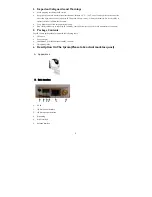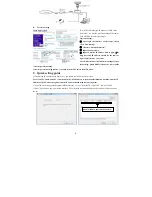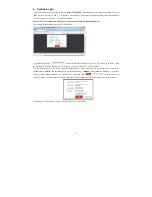8
B.
Wired
network
Step 1. Please download a program “Mobile” via “Play Store” on a smart-phone/pad with android system or
via “APP Store” on an iPhone/ iPad with IOS system.
Step 2. Connect the ipcam device through a wired cable to a wireless router, connect user’s phone/pad to the same
wireless router through WIFI.
Step 3. Run the program “Mobile”. Click “ + ” to add a new device, first click“ ”
to the next interface to choose the adding type, there are three methods to add device: “Scan QR Code”,
“Manually enter” and “LAN Search”.
Step 4. Fill in the correct information about the device in the corresponding fields. The default user name and
password are “Admin” and “888888".
Step 5. After adding the device successfully, the device will appear on the main screen. User can enable the alarm push
function of the current device whether or not according to his own’s actual requirement.
Step 6. Now user can surveillance, communication, capture and recording on his phone/pad about the device via the
program “mobile”.
In
the
following
diagram,
we
use
an
iPhone
mobile
with
IOS
system.
The
usage
of
a
mobile
with
android
system
is
similar.
8.
FAQ
1). Forget password?
Solution
:
There is a "Reset" button on the device interface, press it for 3 seconds or more to restore all default parameters
except IP address (Factory settings), user name and password of administrator are "Admin" and “888888”.
2). NO video Image displayed in IE browser?
Summary of Contents for JM83910-H2V
Page 1: ...IP Camera Quick Guide ...