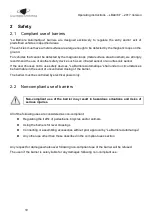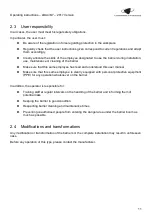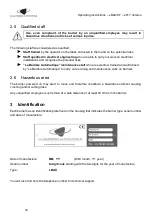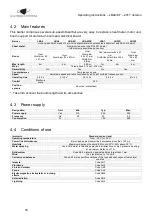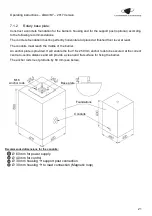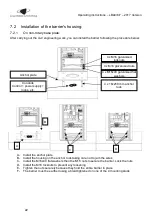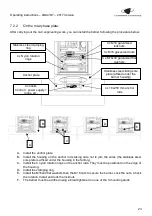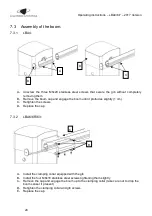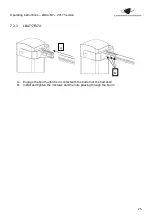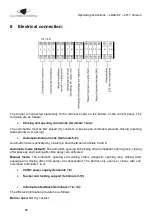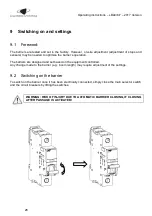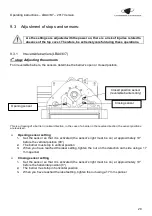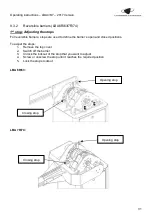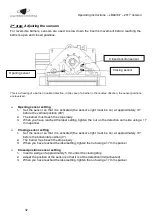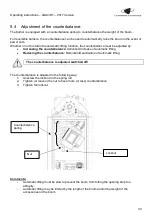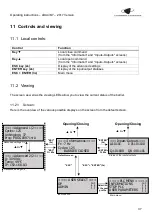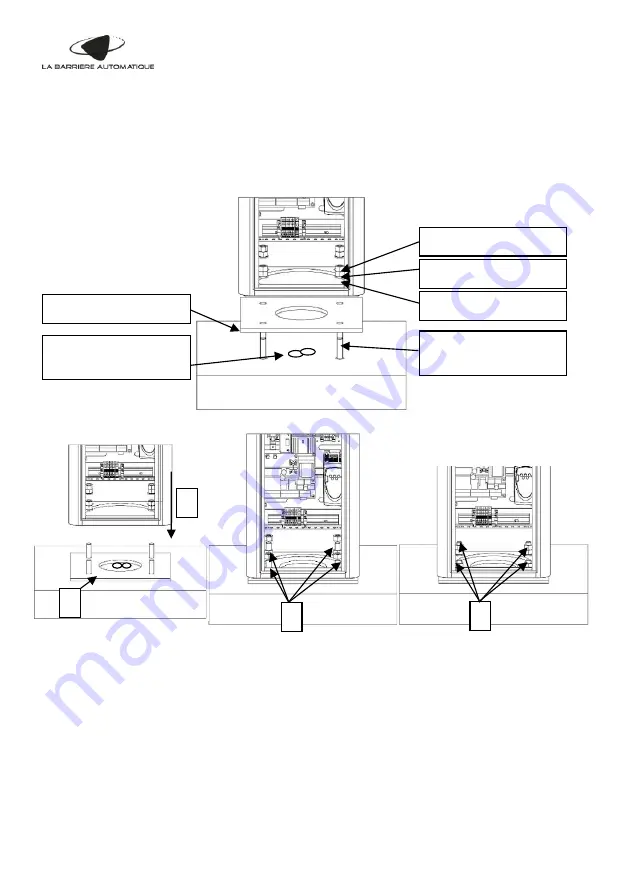
Operating instructions
– LBA4/6/7 – 2017 Version
22
7.2
Installation of the barrier's housing:
7.2.1
On non-rotary base plate:
After carrying out the civil engineering work, you can install the barrier following the procedure below:
A-
Install the anchor plate
B-
Install the housing on the anchor rods taking care not to jam the wires
C- Install the M16x40 flat washers then the M16 nuts to secure the barrier. Lock the nuts
D- Install the M16 locknuts to prevent any loosening
E-
Tighten the nuts securely because they hold the entire barrier in place
F-
The barrier must be earthed using a braid tightened on one of the 4 mounting studs
4 x M16 galvanised
locknuts
4 x M16 galvanised nuts
4 x M16x40 galvanised flat
washers
4 x 16x250 mm anchor
rods
Conduits
C power
loops, etc.
Anchor plate
A
B
C
D