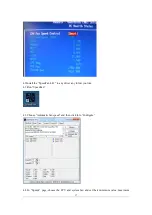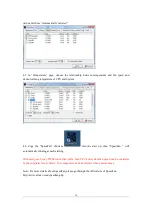Summary of Contents for I2004AB-M1
Page 6: ...6 2 7 Exhausted fan installation 2 8 Connecting ON OFF switch cable to front panel...
Page 8: ...8 D USBP D USBP 2 11 Connecting the 2 way PWM fan cable to CPU fan connector of motherboard...
Page 10: ...10 2 14 Installing the side and front panel 2 15 Installing the top panel...
Page 12: ...12 3 5 Go to System and Security 3 6 Go to Device Manager...
Page 14: ...14 3 9 Find out the driver folder you copied before 3 10 Install this driver anyway...