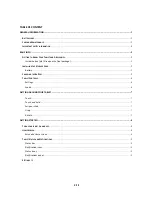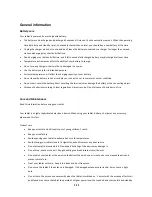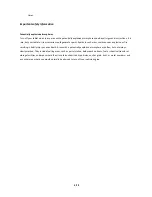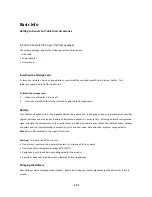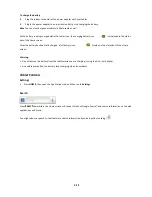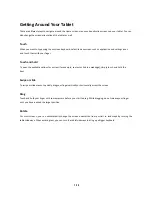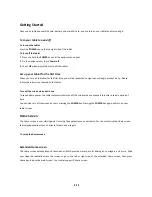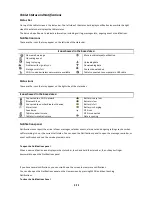10/10
Touch and hold the bottom bar of the Notifications panel, then slide your finger up the screen or press BACK.
Settings
Control and customize tablet settings on the Settings screen.
Wireless & networks
Configure your tablet’s wireless connections, such as WLAN and Bluetooth
Sound
Set the notification ring tones
Display
Set the screen brightness and screen timeout.
Location & security
Select the GPS location source to use, set the screen unlock pattern, or enable the SIM
card lock.
Applications
Manage applications and installation of new programs
Accounts & sync
Sync your data with Google services.
Privacy
Backup the personal settings and other application data, restore the backed up and
back to the factory setting
SD card & tablet storage
Check the available storage card and tablet memory, reset the tablet to its factory
default settings, or format the SD card.
Language & keyboard
Set the operating system language and region. You can also set onscreen keyboard
options.
Voice input & output
Set the speech synthesizer controls and default settings. Before using this feature, you
are also requested to sign-up your Google account if any. This tablet support only
English.
Accessibility
Extra plug-in is requested to download through the Android market.
Date & time
Set the date, time, time zone, and date or time format.
About tablet
View the tablet status such as the network type, signal strength, battery power level,
and network name. You can also view the legal information and software version of
your tablet.
Summary of Contents for III
Page 1: ...TC975 User Manual ...