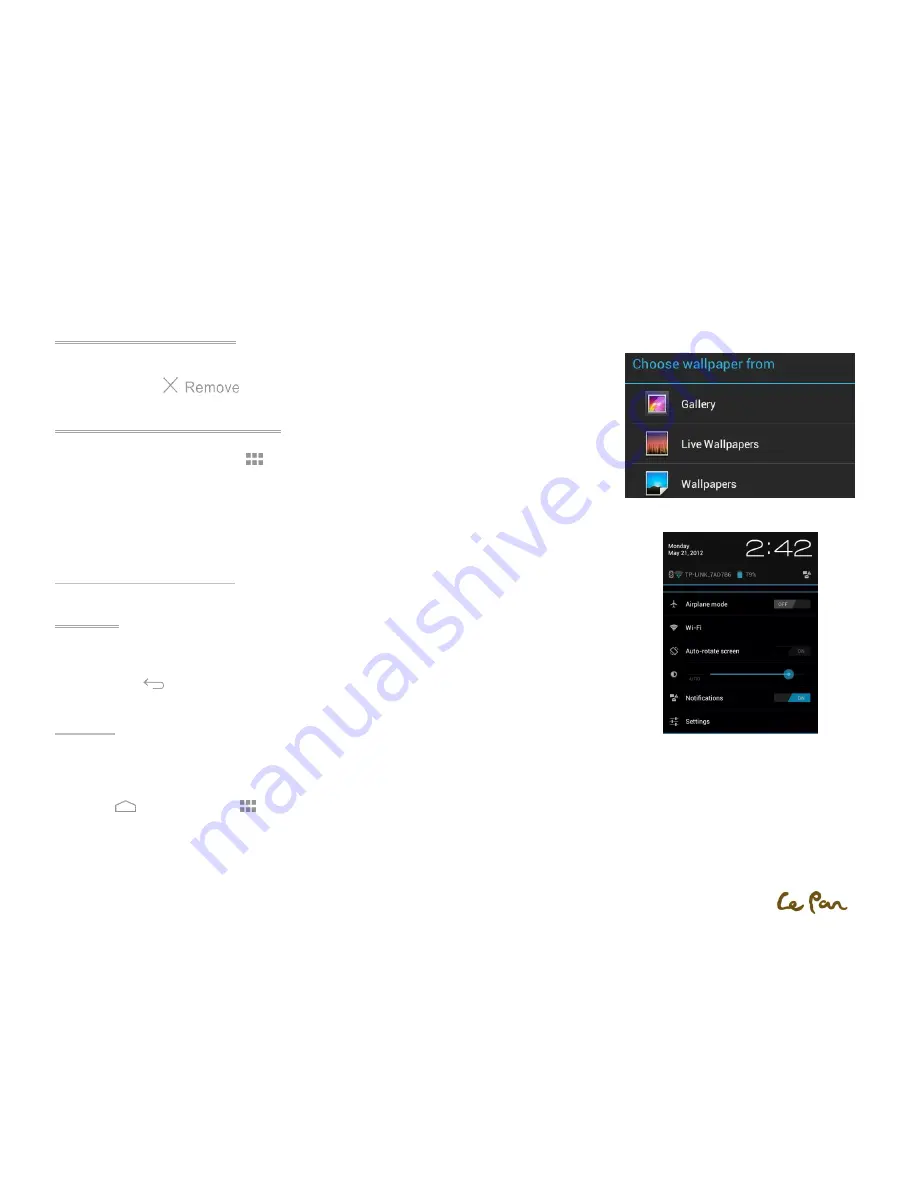
- 8 -
Remove a Home Screen Item
1.
Touch and hold the item on the screen you want to remove to activate Move mode.
2.
Drag the icon to
.
Change the Home Screen Wallpaper
1.
While on the Home screen, touch
> Settings > Display > Wallpaper; or you can long press the empty
area of the home screen to Choose wallpaper from Gallery/ Live Wallpapers/ Wallpapers.
2.
Touch Gallery, Live wallpapers or Wallpapers.
Touch Gallery to use a picture you captured using the camera or copied to your tablet as wallpaper.
Touch Live wallpapers or Wallpapers to use preset wallpapers that came with the tablet.
3.
Touch Save or Set Wallpaper.
Status and Notifications
Status Bar
At the right down corner of the screen is the status area. Notifications such as Wi-Fi connection, battery, time and etc.
will be displayed here. Touch the icon to open it.
To go back, touch
to return to the home screen.
Settings
Control and customize tablet settings on the Settings screen.
Open the Settings Screen:
Press Home
, touch Applications
, then select Settings.
Change wallpaper
Notification












































