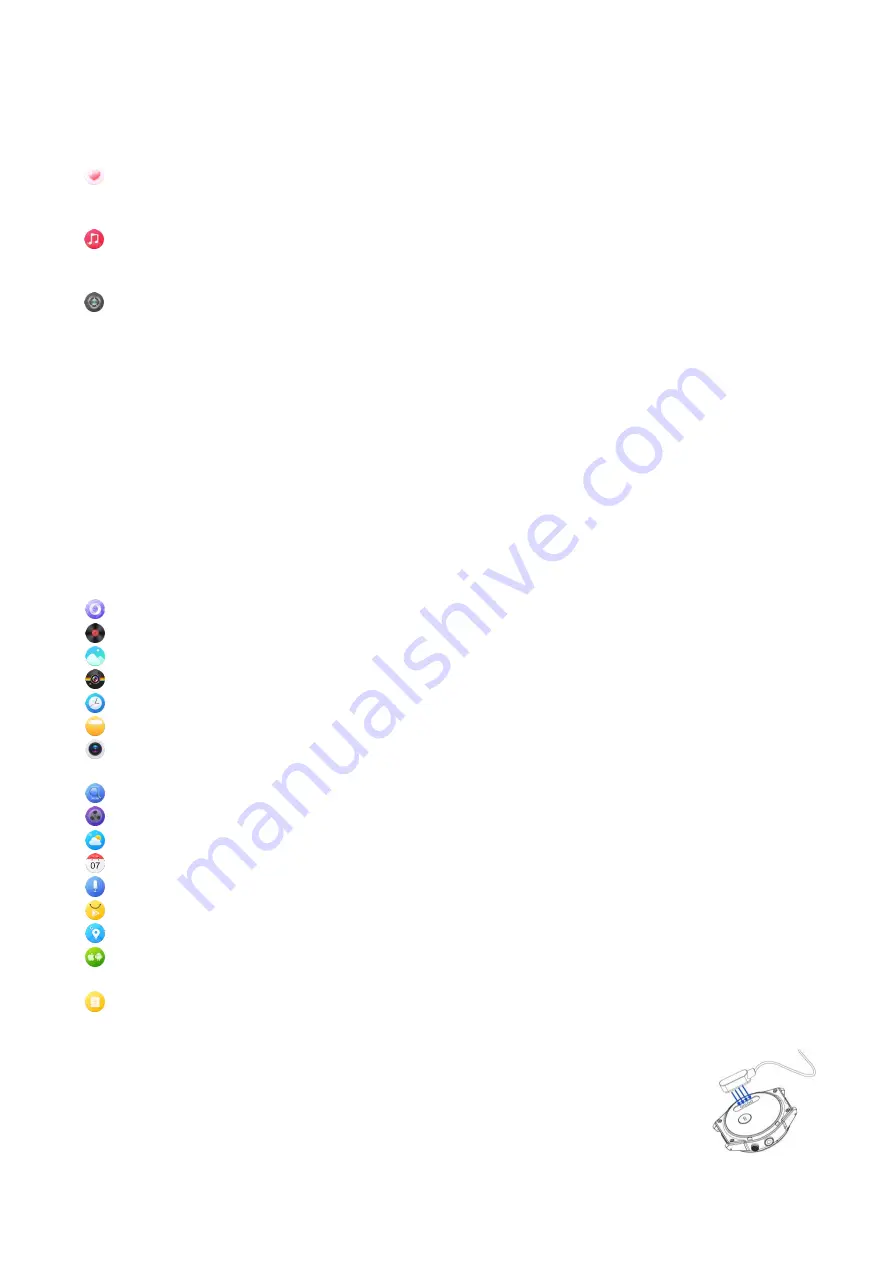
4)
Tap the “Synchronize” button under ‘Call History’ and ‘Phonebook’ screens to sync the watch
with your phone.
o
Phonebook sync speeds varies with the amount of contacts being sync
Health:
Access heart rate monitor and pedometer functions
.
Ensure a snug fit to ensure the heart rate
monitor works properly. Pedometer displays daily steps, with optional interval pedometer.
Music control:
When connected to your phone via Bluetooth, use your watch to play, pause, skip tracks
and adjust volume of the music on your phone.
Settings:
The following options can be found under the ‘Settings’ menu:
Sound:
Control media, alarm and ring volume as well as vibrate settings.
Display:
Control screen brightness and screen sleep settings.
App List Style:
Choose between list and round menu styles. List provides a more traditional user
menu, round is a more modern style.
Connect:
Bluetooth, Wi-Fi, and GPS settings.
Gesture:
Screen on raising (gesture wake), pedometer service.
Power saving:
View overall power consumption and specific power consumption by app.
Language & input:
Change language, keyboard and speech settings.
Date & time:
Change date and time settings.
Reset equipment:
Back up data and reset settings.
Uninstall application:
Easily remove installed apps.
About watch:
Device information, developer options and system update.
Browser:
Simple internet browser, use for basic functions.
(Wi-Fi connection required)
Music:
Play and control music stored in the watch.
Gallery:
View pictures or video taken by the camera or downloaded.
Camera:
Take pictures or video with the built-in camera.
Clock:
Set up to 8 different alarms
File Manager:
Manage files stored on the watch.
Remote Capture:
When connected to your phone via Bluetooth, use your watch to remotely control the
shutter on your phones camera. Great for selfies and group pictures!
Find my device:
Find your phone via Bluetooth connection. Phone will ring until stopped.
Sound Recorder:
Record voice notes and other sounds.
Weather:
Local weather information.
(Wi-Fi connection required)
Calendar:
View by day, week or month.
Voice search:
Google voice search – search the internet with your voice
(Wi-Fi connection required)
Play store:
Google Play store – download games, apps and more.
(Wi-Fi connection required)
Maps:
Google Maps – see your current location, view maps and directions.
(Wi-Fi connection required)
Switch Platform:
If switching from an Android to iOS or vice versa, tap here and the watch will reboot
automatically. After the reboot, please re-connect the phone and watch.
Connect phone:
Displays a QR code link to the WiiWatch App and instructions for connecting watch to
your phone.
Charging Instructions
-Please charge the smart watch completely (1-2 hours) before use.
-Please use a USB charger or computer USB port to connect the magnetic charging
cable to the watch. Ensure all 4 charging pins are making proper contact before charging.
























