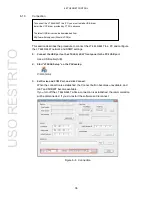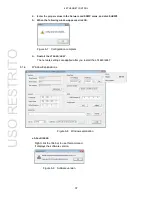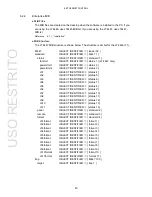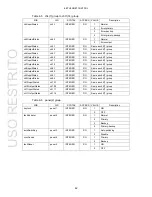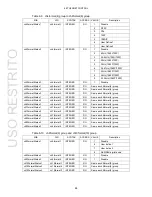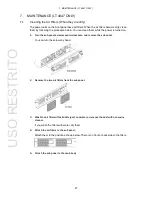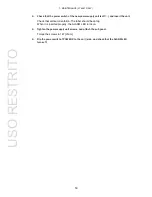7. MAINTENANCE (LT 4447 ONLY)
50
4.
Check that the power switch of the new power supply unit is off (○), and insert the unit.
Check that vertical orientation. The label should be on top.
When it is inserted properly, the ALARM LED turns on.
5.
Tighten the power supply unit screws, and attach the sub panel.
Torque the screws to 147
[cN•m].
6.
Flip the power switch of POWER 2 to the on (|) side, and check that the ALARM LED
turns off.
USO
RESTRITO