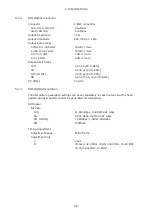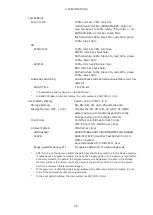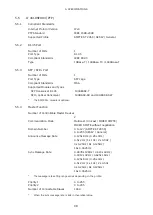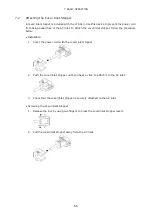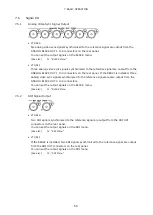5. SPECIFICATIONS
48
5.8
LT 4611SER23 (AUDIO OUTPUT)
Software option for the LT 4611 only. It is a standard feature on the LT 4610.
5.8.1
Compliant Standards
AES/EBU
ANSI S4.40, AES3-2009, AES11-2009,
SMPTE ST 276
5.8.2
Output Connectors
AES/EBU Digital Audio Output Connector
Connector
1 BNC connector
Output Amplitude
1Vp-p±0.1V
Output Impedance
75
Ω unbalanced
AES/EBU Silence Output Connector
Connector
1 BNC connector
Output Amplitude
1Vp-p±0.1V
Output Impedance
75 Ω unbalanced
5.8.3
AES/EBU Digital Audio Output
Timing Adjustment
Adjustment Range
±1 AES/EBU frame
Adjustment Unit
512 fs (24.576 MHz)
Sampling Frequency
48 kHz sampling (synced with the video signal)
Resolution
20 bits, 24 bits
Pre-emphasis
OFF, 50/15, CCITT (only the CS bit is switched)
Frequency
SILENCE / 400Hz / 800Hz / 1kHz
Level
-60 to 0 dBFS (1 dBFS steps)
Audio Click
OFF, 1 / 2 / 4 sec
Lip Sync
Synchronization with SDI1
Sampling Clock Accuracy
Grade 2 (±10 ppm)
*
The frequency, level, and audio click can be set for each channel.
*
Turn off all channels to output a digital audio reference signal (DARS).
5.8.4
AES/EBU Silence Output
Timing Adjustment
Adjustment Range
±1 AES/EBU frame
Adjustment Unit
512 fs (24.576 MHz)
Sampling Frequency
48 kHz sampling (synced with the video signal)
Resolution
20 bits, 24 bits
Pre-emphasis
OFF
Frequency
SILENCE
Level
MUTE
Sampling Clock Accuracy
Grade 2 (±10 ppm)
Summary of Contents for LT 4610
Page 104: ...8 STATUS MENU 81...
Page 125: ...12 SDI MENU 102 100 75 MULTI 100 MULTI 75 MULTI I SMPTE EBU BBC...
Page 174: ...17 12G OPTION MENU SER02 151 100 75 MULTI 100 MULTI 75 MULTI I SMPTE EBU BBC...
Page 296: ...24 APPENDIX 273 24 2 2 INFO Menu...
Page 297: ...24 APPENDIX 274...
Page 298: ...24 APPENDIX 275 24 2 3 GENLOCK Menu...
Page 299: ...24 APPENDIX 276 24 2 4 BLACK Menu...
Page 300: ...24 APPENDIX 277 24 2 5 SDI Menu...
Page 301: ...24 APPENDIX 278...
Page 302: ...24 APPENDIX 279...
Page 303: ...24 APPENDIX 280 24 2 6 AES EBU Menu 24 2 7 WCLK Menu 24 2 8 ETC Menu...
Page 304: ...24 APPENDIX 281 24 2 9 GPS OPTION Menu...
Page 305: ...24 APPENDIX 282 24 2 10 12G OPTION Menu LT...
Page 306: ...24 APPENDIX 283...
Page 307: ...24 APPENDIX 284...
Page 308: ...24 APPENDIX 285...
Page 309: ...24 APPENDIX 286...
Page 310: ...24 APPENDIX 287...
Page 311: ...24 APPENDIX 288 24 2 11 PTP OPTION Menu PTP master...
Page 312: ...24 APPENDIX 289 PTP slave MIXED SMPTE...
Page 313: ...24 APPENDIX 290 PTP slave MIXED SMPTE WITHOUT NEGOTIATION...
Page 314: ...24 APPENDIX 291 PTP slave UNICAST...
Page 315: ...24 APPENDIX 292 PTP slave MULTICAST...
Page 316: ...24 APPENDIX 293 24 2 12 SYSTEM menu...
Page 317: ...24 APPENDIX 294...
Page 318: ...24 APPENDIX 295...
Page 319: ...24 APPENDIX 296...
Page 320: ...24 APPENDIX 297...