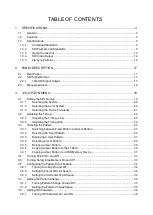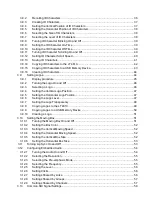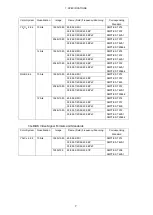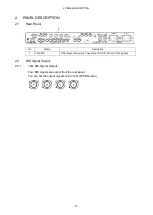Reviews:
No comments
Related manuals for LT 4610SER02

6500
Brand: Eclipse Combustion Pages: 46

Duet
Brand: Bard Pages: 2

SATURA SPOT LED PRO
Brand: Elation Pages: 41

4400
Brand: Tapco Pages: 16

Solo
Brand: Zenbooth Pages: 40

Visium CytAssist
Brand: 10x Genomics Pages: 51

Chromium X Series
Brand: 10x Genomics Pages: 5

3850
Brand: FEAS Pages: 72

1100
Brand: DAKO Pages: 25

RotoMix
Brand: 3M ESPE Pages: 50

WS Series
Brand: VACGEN Pages: 13

M8CD
Brand: M-system Pages: 2

MD-BSW280
Brand: Rico Pages: 34

RLA-KB Series
Brand: HANYOUNG NUX Pages: 2

Guardian 2000
Brand: OHAUS Pages: 84

SP 16.000 Dirt
Brand: Kärcher Pages: 148

SS32
Brand: Mac Medical Pages: 23

YumaLite YL1
Brand: Sota Pages: 7