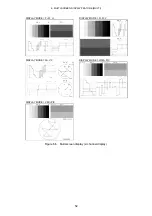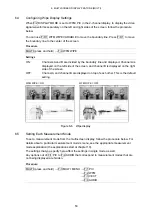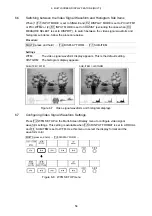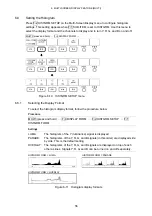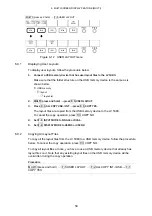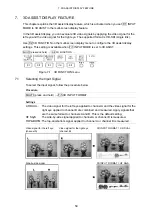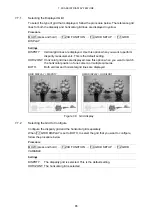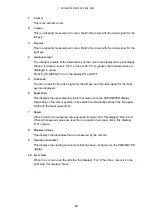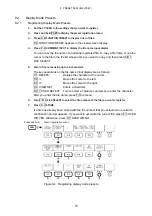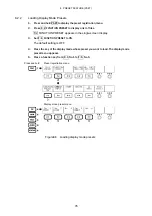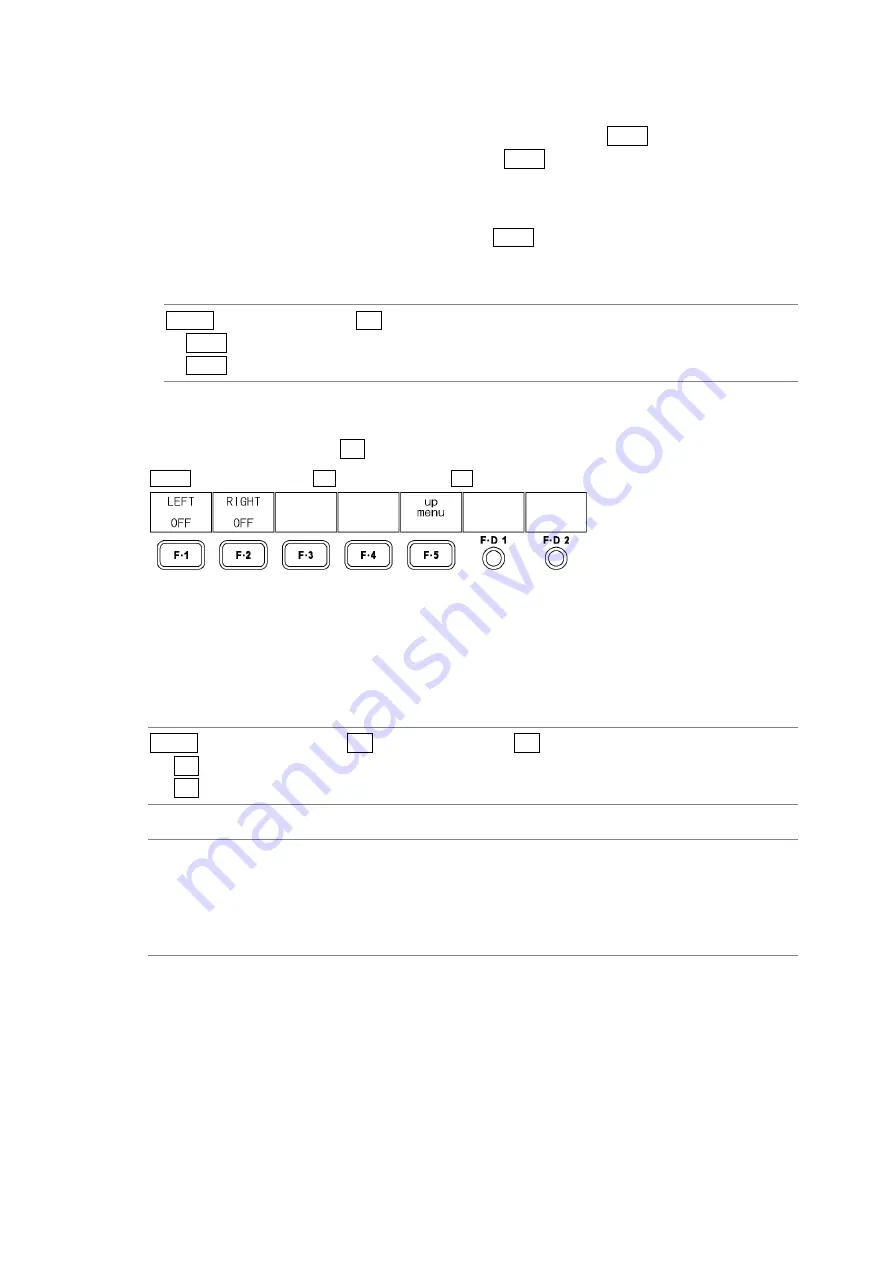
7. 3D ASSIST DISPLAY FEATURE
63
7.4.2
Moving Boundary Lines
To move the boundary lines, follow the procedure below. Press F•D 1 to move the left-right
boundary line to the middle of the screen. Press F•D 2 to move the top-bottom boundary
line to the bottom of the screen.
When WFM FORM is set to MIX, you can display the video signal waveforms separately on
the left and right sides of the screen by turning F•D 1.
[Reference] WFM
FORM
→
Section 6.7.1, "Selecting the Display Format"
Procedure
MULTI (press and hold)
→
F•2 3D FUNCTION
→
F•D 1 H WIPE VARIABLE (Left-right boundary line)
→
F•D 2 V WIPE VARIABLE (Top-bottom boundary line)
7.5
Setting the Inverted Display
To invert the display, press F•2 REVERSE on the 3D FUNCTION menu.
MULTI (press and hold)
→
F•2 3D FUNCTION
→
F•2 REVERSE
→
Figure 7-6 REVERSE menu
To invert the display of the picture and the video signal waveform for each input signal, follow
the procedure below. Use this feature when you are measuring video that is projected using
half mirrors.
Procedure
MULTI (press and hold)
→
F•2 3D FUNCTION
→
F•2 REVERSE
→
F•1 LEFT
→
F•2 RIGHT
Settings
OFF:
The display is not inverted.This is the default setting.
VERTICAL: Pictures are inverted vertically.
HORIZONT: Pictures and video signal waveforms are inverted horizontally.(*1)
H&V:
Pictures are inverted vertically and video signal waveforms are inverted
horizontally.(*1)
*1
Horizontal inversion of the video signal waveform occurs only during the video period. Inversion cannot
be performed when 3D INPUT FORMAT is set to HF SbyS or TOP&BOTM.