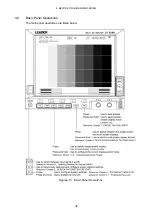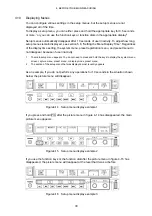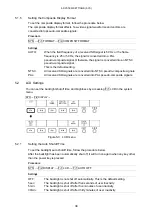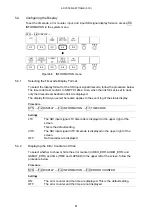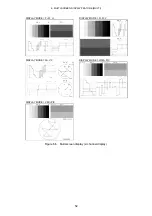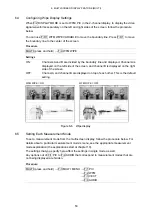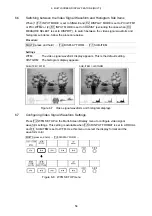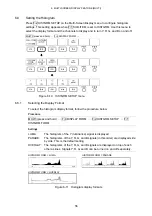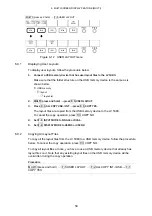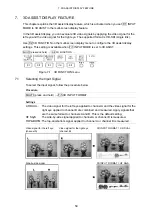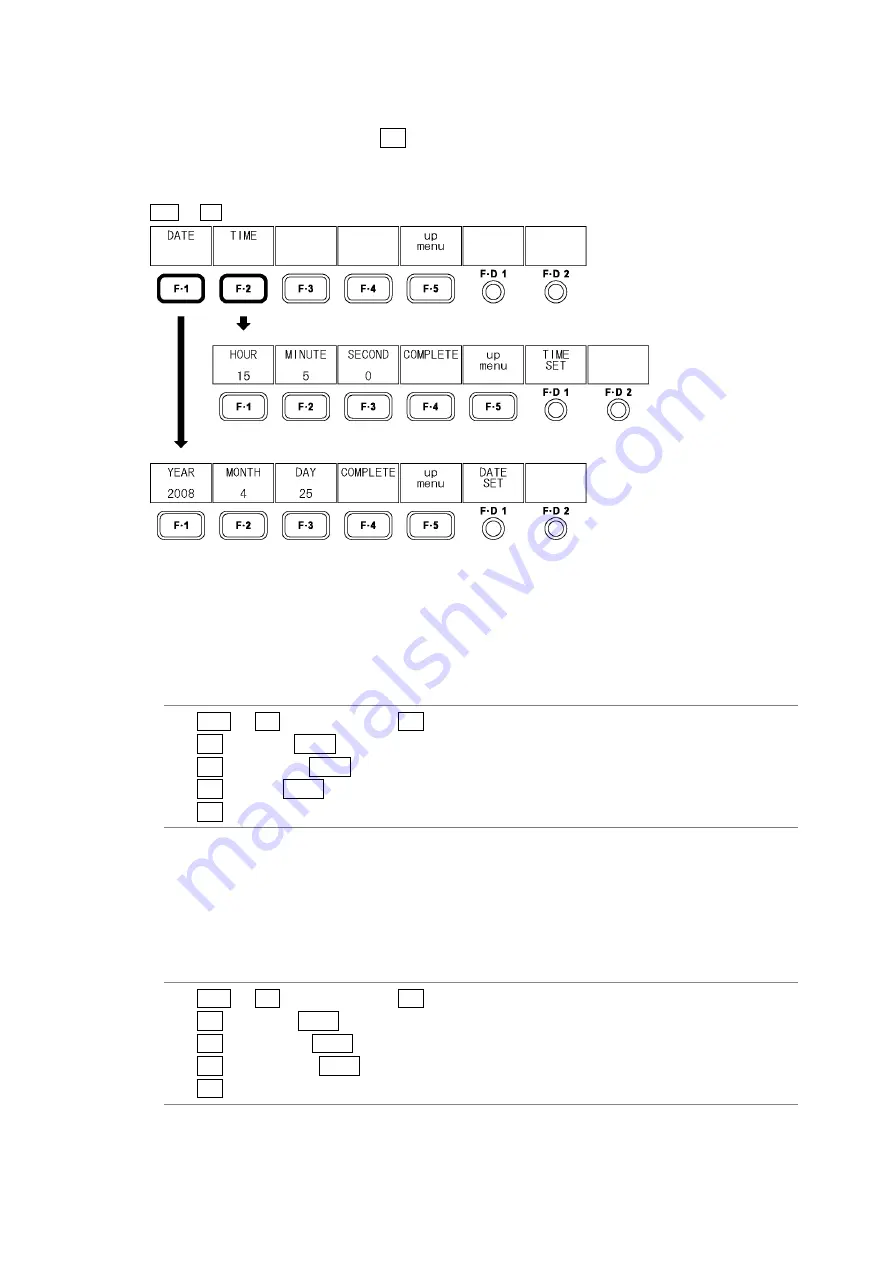
5. SYSTEM SETTINGS (SYS)
44
5.6
Setting the Date and Time
To set the date and time, access F•4 DATE&TIME in the system menu.
The date and time that you set here will not be initialized even if you initialize the settings by
following the procedure described in section 5.7.1, “Initializing the Settings.”
SYS
→
F•4 DATE&TIME
→
Figure5-8 DATE&TIME menu
5.6.1 Setting
the
Date
To set the date, follow the procedure below.
The date that you set will be used when various kinds of data are saved to USB memory.
Procedure
1. SYS
→
F•4 DATE&TIME
→
F•1 DATE
2. F•1
YEAR
→
F•D 1 DATE SET
(to set the year)
3. F•2
MONTH
→
F•D 1 DATE SET
(to set the month)
4. F•3
DAY
→
F•D 1 DATE SET
(to set the day)
5. F•4 COMPLETE
(to confirm the date setting)
5.6.2 Setting
the
Time
To set the time, follow the procedure below.
The time you set appears in the upper left of the screen next to TIME.
It is also used when various kinds of data are saved to USB memory.
Procedure
1. SYS
→
F•4 DATE&TIME
→
F•2 TIME
2. F•1
HOUR
→
F•D 1 DATE SET
(to set the hour)
3. F•2
MINUTE
→
F•D 1 DATE SET
(to set the minute)
4. F•3
SECOND
→
F•D 1 DATE SET
(to set the second)
5. F•4 COMPLETE
(to confirm the time setting)