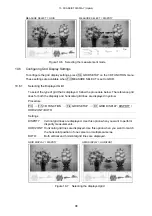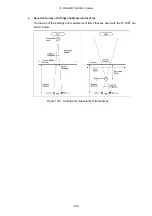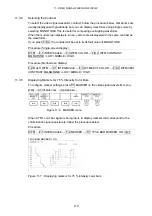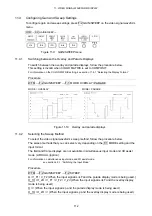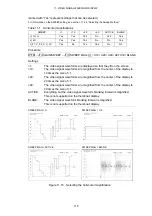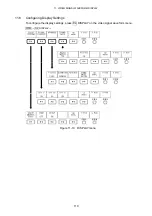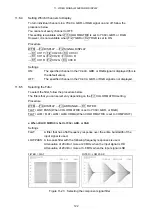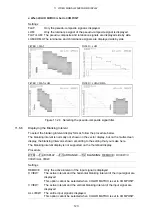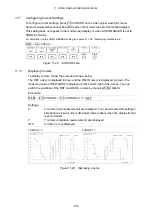11. VIDEO SIGNAL WAVEFORM DISPLAY
111
11.3.6
Displaying User Markers
To display up to two user markers, follow the procedure below.
Use F•D 1 MARKER1 POS to move marker 1 (violet) and F•D 2 MARKER2 POS to move
marker 2 (green). The marker values are displayed in the lower right of the screen in units
of mV or as a percentage. Press F•D 1 to move marker 1 to the 0.0% position. Press F•D 2
to move marker 2 to the 100.0% position.
When CURSOR is set to X or Y, you cannot display the user markers.
For information on the CURSOR setting, see section 11.7.2, “Displaying Cursors.”
Procedure
WFM
→
F•1 INTEN/SCALE
→
F•4 MARKER
→
F•2 USER MARKER: OFF / SINGLE /
DUAL
Settings
SINGLE:
Marker 1 is displayed.
DUAL:
Marker 1 and Marker 2 are displayed.
OFF:
Markers are not displayed.
USER MARKER = DUAL
Figure 11-8 Displaying user markers
11.3.7
Adjusting the Waveform Intensity
To adjust the video signal waveform intensity, follow the procedure below.
When the multi-screen display is in use, vectors are displayed with the same intensity as
the waveforms. If you press F•D 1, the setting will be set to its default value of 0.
Procedure (Single-screen display)
WFM
→
F•1 INTEN/SCALE
→
F•D 1 WFM INTEN: -128 - 0 - 127
Procedure (Multi-screen display)
F•2 MULTI WFM
→
F•1 INTEN/SCALE
→
F•D 1 WFM/VECT INTEN: -128 - 0 - 127
11.3.8
Adjusting the Scale Intensity
To adjust the scale intensity, follow the procedure below.
If you press F•D 2, the setting will be set to its default value of 4.
Procedure
WFM
→
F•1 INTEN/SCALE
→
F•D 2 SCALE INTEN: -8 - 4 - 7