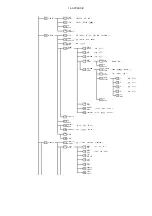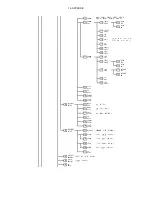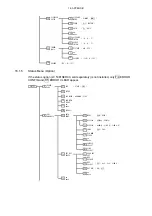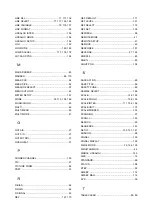16. APPENDIX
16.1.7
Preset Registration Menu
up
menu
F3
F1
DELETE
NO
OVER WR
YES
DELETE
YES
OVER WR
NO
F3
( ON / OFF )
F5
CHAR
SET
F4
up
menu
FD1
CHAR
SELECT
DELETE
DELETE
NO
=>
DELETE
YES
=>
OVER WR
YES
CHAR
SELECT
up
menu
F1
<=
DELETE
F3
F2
<=
F2
F1
F1
F3
OVER WR
NO
COPY
NO
F3
F5
COPY
YES
F1
ALL COPY
INT->USB
COPY
NO
F3
F1
F4
COPY
YES
ALL COPY
USB->INT
FILE
SELECT
FD1
F5
DELETE
F4
F3
STORE
F1
F3
COMMENT
INPUT
F2
F2
FUNCTION
PRESET
F1
FILE
SELECT
FUNCTION
PRESET
FD1
up
menu
F5
F3
DELETE
F4
STORE
F3
F1
FD1
F5
F4
CHAR
SET
PSET
F1
F2
COMMENT
INPUT
FULL
PRESET