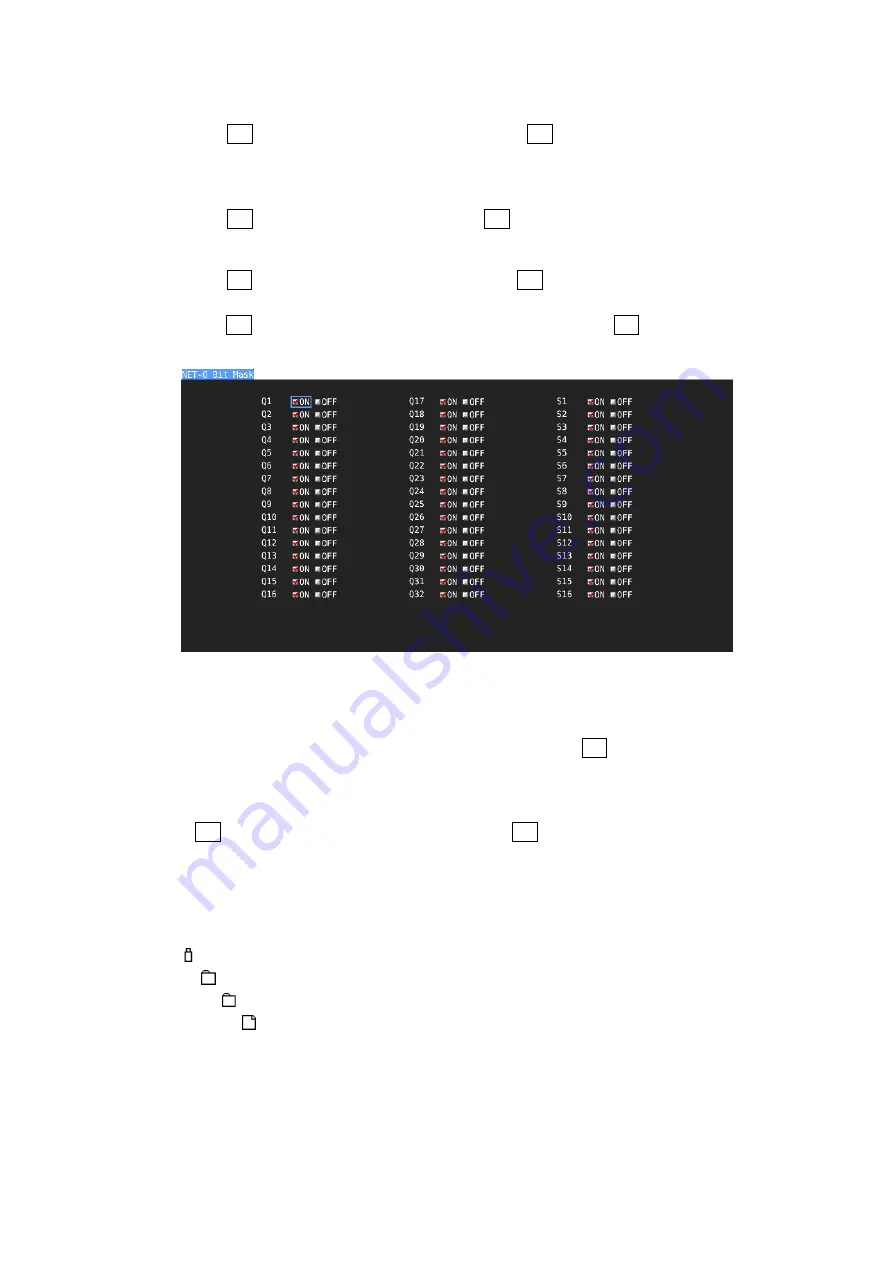
8. STATUS DISPLAY
179
●
Selecting the Dump Mode
When F•1 DISPLAY is set to DUMP, you can use F•2 DUMP MODE to set the dump
mode to HEX (hexadecimal display) or BINARY (binary display).
●
Clearing the Q-Signal Log
When F•1 DISPLAY is set to Q LOG, press F•2 Q LOG CLEAR to clear the Q-signal log.
●
Setting the Bit Mask
When F•1 DISPLAY is set to TEXT, you can use F•3 BIT MASK to mask the Q and status
signals independently.
Press F•4 ALL ON to set all the bit mask entries to ON. Press F•5 ALL OFF to set all the
bit mask entries to OFF.
Figure 8-28 NET-Q Bit Mask tab
●
Selecting the Displayed Information
When the input signal is HD(DL) or HD(QL), you can use F•5 LINK to select displayed
information.
●
Saving to USB Memory
If F•1 DISPLAY is set to Q LOG, you can press F•6 USB MEMORY to save the Q signal
log to a USB memory device in CSV format. The procedure to follow to save data is the
same as the procedure that was given for the event log. See section 8.4.5, “Saving to a
USB Memory Device.”
Q signal logs are saved in the NETQ folder.
USB memory device
└
LV5490_USER
└
NETQ
└
YYYYMMDDhhmmss.csv
Summary of Contents for LV 5480
Page 15: ...2 VIDEO SIGNAL WAVEFORM DISPLAY 7 SCALE UNIT HDV SDV SCALE UNIT HD SD SCALE UNIT 150 ...
Page 38: ...2 VIDEO SIGNAL WAVEFORM DISPLAY 30 COLOR MATRIX XYZ COLOR MATRIX GBR COLOR MATRIX RGB ...
Page 98: ...5 PICTURE DISPLAY 90 STATUS INFO ON Figure 5 34 Turning the information on and off ...
















































