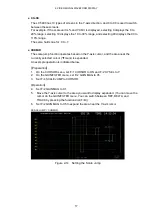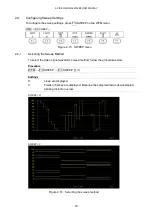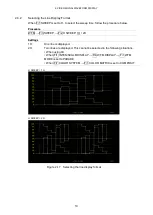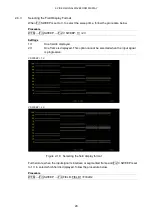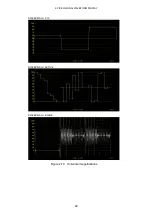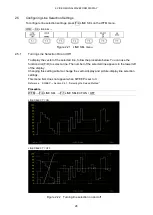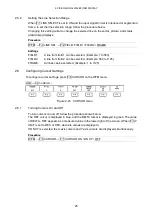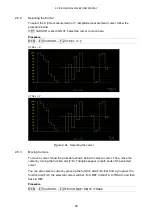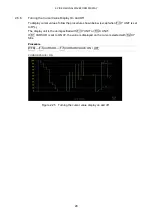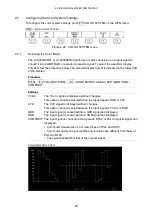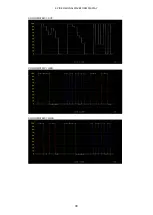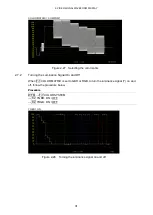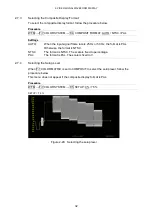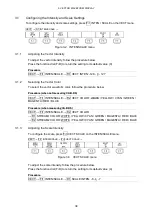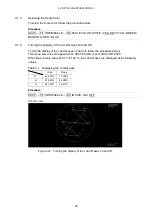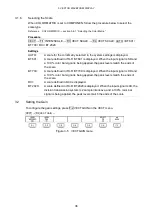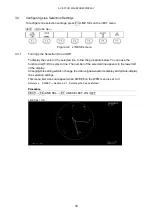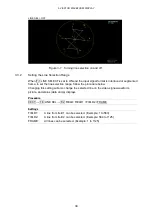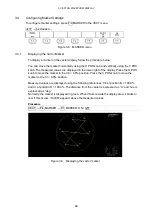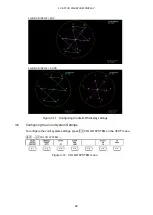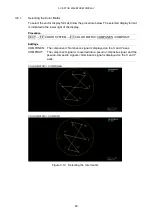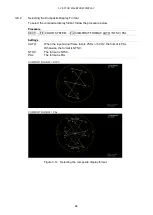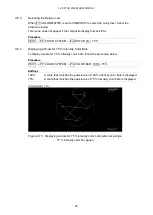2. VIDEO SIGNAL WAVEFORM DISPLAY
31
COLOR MATRIX = COMPOSIT
Figure 2-27 Selecting the color matrix
2.7.2
Turning the Luminance Signal On and Off
When F•1 COLOR MATRIX is set to GBR or RGB, to turn the luminance signal (Y) on and
off, follow the procedure below.
Procedure
WFM
→
F•7 COLOR SYSTEM
→
F•2 YGBR: ON / OFF
→
F•2 YRGB: ON / OFF
YGBR = ON
Figure 2-28 Turning the luminance signal on and off
Summary of Contents for LV 5480
Page 15: ...2 VIDEO SIGNAL WAVEFORM DISPLAY 7 SCALE UNIT HDV SDV SCALE UNIT HD SD SCALE UNIT 150 ...
Page 38: ...2 VIDEO SIGNAL WAVEFORM DISPLAY 30 COLOR MATRIX XYZ COLOR MATRIX GBR COLOR MATRIX RGB ...
Page 98: ...5 PICTURE DISPLAY 90 STATUS INFO ON Figure 5 34 Turning the information on and off ...