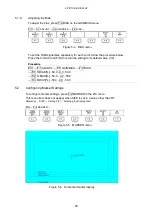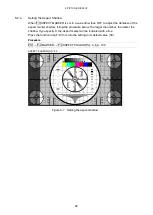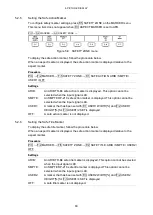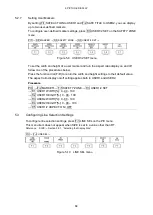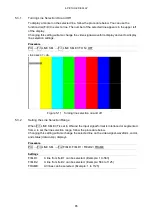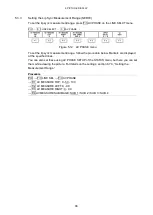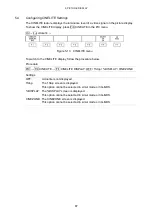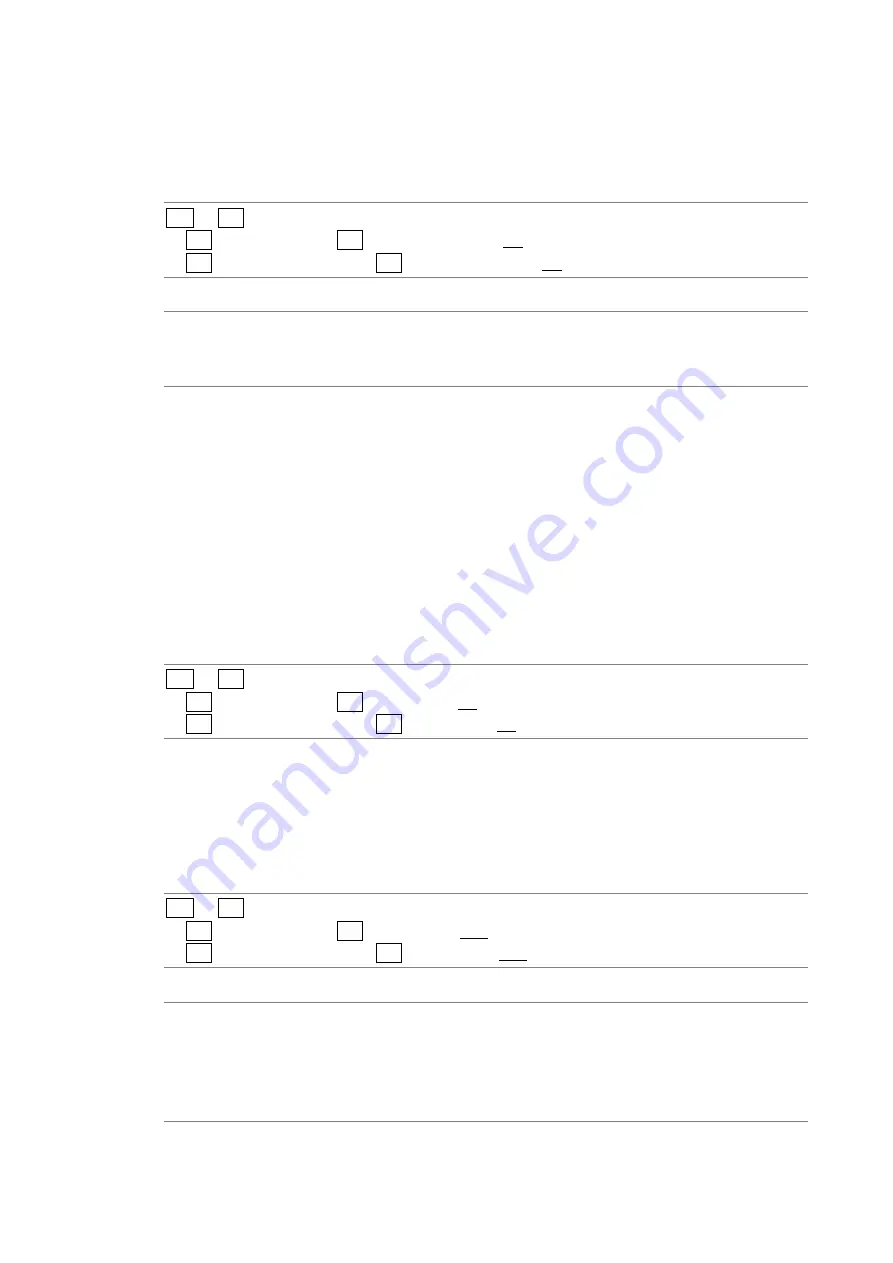
5. PICTURE DISPLAY
73
5.4.4
Selecting the Points to Display
You can set three points to measure: P1 to P3. To select the measured points that you want
to display, follow the procedure below.
Procedure
PIC
→
F•4 CINELITE
→
F•2 f Stop SETUP
→
F•2 MEAS NUMBERS: P1 / P1+P2 / P1+P2+P3
→
F•2 %DISPLAY SETUP
→
F•2 MEAS NUMBERS: P1 / P1+P2 / P1+P2+P3
Settings
P1:
P1 is displayed.
P1+P2:
P1 and P2 are displayed.
P1+P2+P3: P1 to P3 are displayed.
5.4.5
Setting Measurement Points
Follow the procedure below to select which measurement point to set with the cursors, and
then move the X cursor by using the H POS knob and the Y cursor by using the V POS knob.
Press the H POS and V POS knobs at the same time to move the cursors to the center of
the picture.
The cursors are not displayed if they are within the blanking interval. To display cursors that
do not appear, move them within the screen.
The measurement point settings made on the menus accessed by pressing fStop
and %DISPLAY are the same.
Procedure
PIC
→
F•4 CINELITE
→
F•2 f Stop SETUP
→
F•1 MEAS POS: P1 / P2 / P3
→
F•2 %DISPLAY SETUP
→
F•1 MEAS POS: P1 / P2 / P3
5.4.6
Setting the Area of Luminance Measurement
To select the area of luminance measurement, follow the procedure below. This setting is
applied to P1 to P3 and REF. The luminance measurement area settings made on the
menus accessed by pressing fStop and %DISPLAY are the same.
Procedure
PIC
→
F•4 CINELITE
→
F•2 f Stop SETUP
→
F•3 MEAS SIZE: 1X1 / 3X3 / 9X9
→
F•2 %DISPLAY SETUP
→
F•3 MEAS SIZE: 1X1 / 3X3 / 9X9
Settings
1X1:
The single pixel at the intersection of the cursors is measured.
3X3:
The 3×3 area of pixels with its center at the intersection of the cursors is
averaged and measured.
9X9:
The 9×9 area of pixels with its center at the intersection of the cursors is
averaged and measured.
Summary of Contents for LV 5480
Page 15: ...2 VIDEO SIGNAL WAVEFORM DISPLAY 7 SCALE UNIT HDV SDV SCALE UNIT HD SD SCALE UNIT 150 ...
Page 38: ...2 VIDEO SIGNAL WAVEFORM DISPLAY 30 COLOR MATRIX XYZ COLOR MATRIX GBR COLOR MATRIX RGB ...
Page 98: ...5 PICTURE DISPLAY 90 STATUS INFO ON Figure 5 34 Turning the information on and off ...