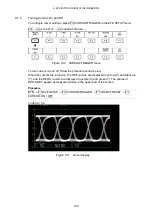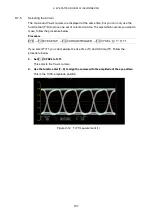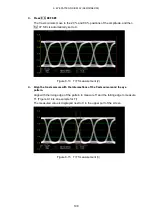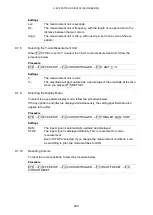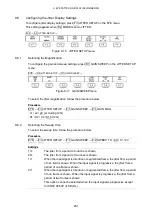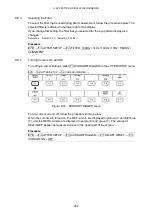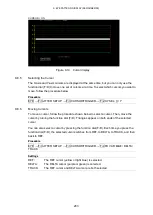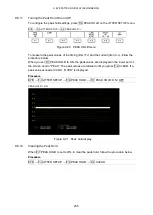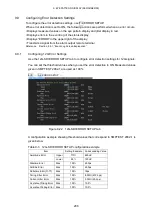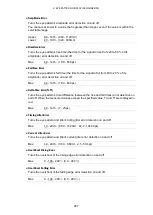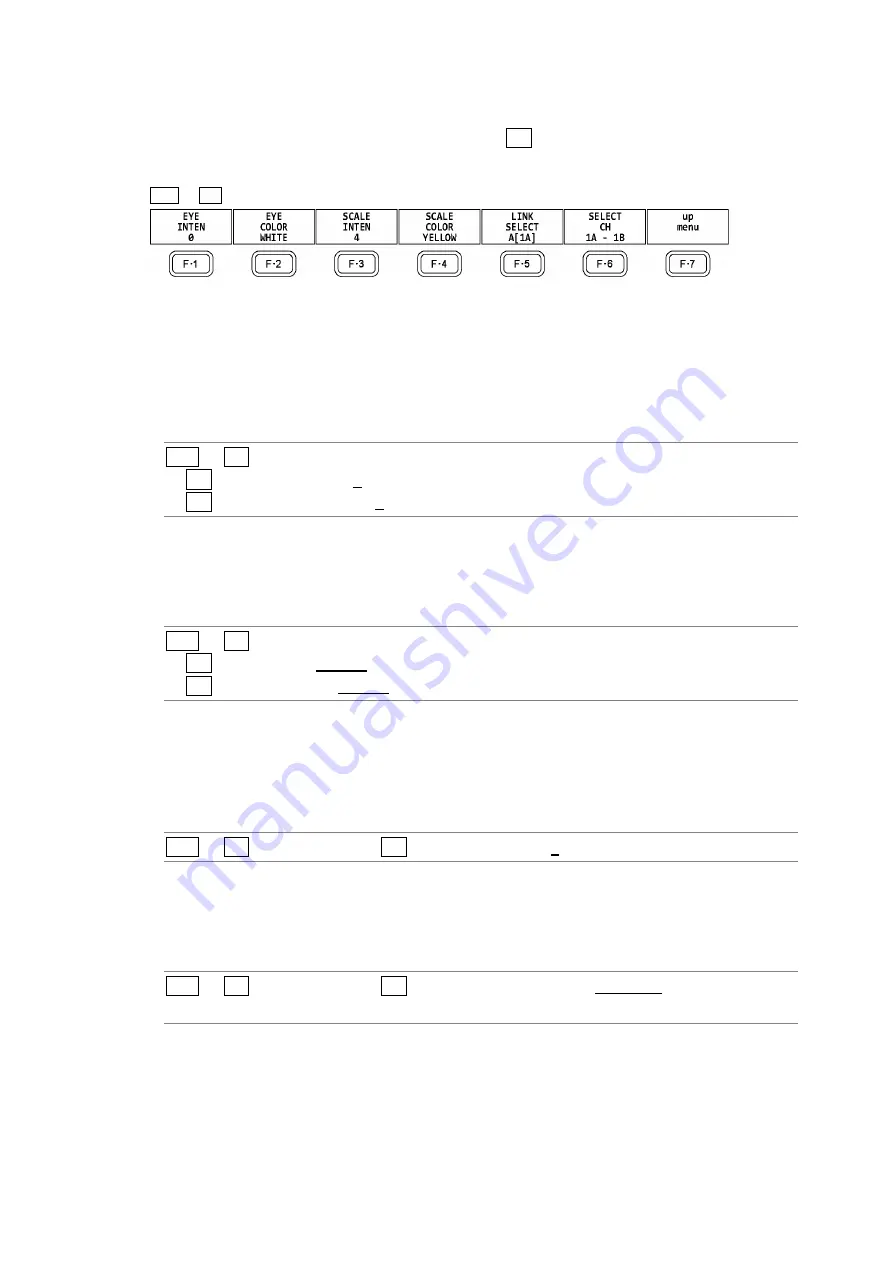
9. EYE PATTERN DISPLAY (SER02/SER09)
192
9.6
Configuring the Intensity and Scale Settings
To configure the intensity and scale settings, press F•1 INTEN / SCALE on the EYE menu.
You can configure these settings separately for the eye pattern and jitter.
EYE
→
F•1
INTEN/SCALE →
Figure 9-7 INTEN/SCALE menu
9.6.1
Adjusting the Waveform Intensity
To adjust the intensity of the eye pattern and jitter, follow the procedure below.
Press the function dial (F•D) to return the setting to its default value (0).
Procedure
EYE
→
F•1 INTEN/SCALE
→
F•1 EYE INTEN: -128 - 0 - 127
→
F•1 JITTER INTEN: -128 - 0 - 127
9.6.2
Selecting the Waveform Color
To select the color of the eye-pattern and jitter, follow the procedure below.
Procedure
EYE
→
F•1 INTEN/SCALE
→
F•2 EYE COLOR: WHITE / YELLOW / CYAN / GREEN / MAGENTA / RED / BLUE
→
F•2 JITTER COLOR: WHITE / YELLOW / CYAN / GREEN / MAGENTA / RED / BLUE
9.6.3
Adjusting the Scale Intensity
To adjust the scale intensity, follow the procedure below.
Press the function dial (F•D) to return the setting to its default value (4).
Procedure
EYE
→
F•1
INTEN/SCALE →
F•3 SCALE INTEN: -8 - 4 - 7
9.6.4
Selecting the Scale Color
To select the scale color, follow the procedure below.
Procedure
EYE
→
F•1
INTEN/SCALE →
F•4 SCALE COLOR: WHITE / YELLOW / CYAN / GREEN /
MAGENTA / RED / BLUE
Summary of Contents for LV 5480
Page 15: ...2 VIDEO SIGNAL WAVEFORM DISPLAY 7 SCALE UNIT HDV SDV SCALE UNIT HD SD SCALE UNIT 150 ...
Page 38: ...2 VIDEO SIGNAL WAVEFORM DISPLAY 30 COLOR MATRIX XYZ COLOR MATRIX GBR COLOR MATRIX RGB ...
Page 98: ...5 PICTURE DISPLAY 90 STATUS INFO ON Figure 5 34 Turning the information on and off ...