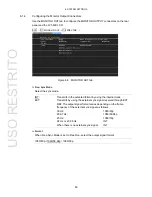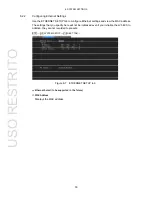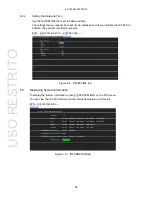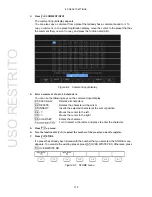7. CAPTURE FEATURE
101
7.1 Screen
Capture
7.1.1 Capturing
the
Screen
To take a screen capture of the display, follow the procedure below.
You cannot take screen captures of some screens such as tab menus and file lists.
1. Display the screen you want to capture.
2. Press
CAP.
When you press CAP, the LV 5490 stores a screen capture of the display in its internal
memory. You can also take screen captures by pressing 2 REFRESH while the CAP
menu is displayed.
Note that if you perform one of the following operations after capturing a display, the
captured data will be deleted.
CAP
Figure 7-2 CAP menu
7.1.2
Displaying Screen Capture Data
If you press CAP, you can display the acquired screen capture data on the LV 5490 or
overlay it on the current input signal.
You can display captured video signal waveform, vector waveform, picture, audio waveform,
and eye pattern waveform display data on the LV 5490. Other kinds of data (such as status
and scale data) cannot be displayed. However, these other kinds of data can be saved to
USB memory as BMP files.
To display screen capture data, press 3 DISPLAY on the CAP menu.
REAL
The current input signal is displayed.
HOLD:
The screen capture data is displayed.
BOTH:
The current input signal and the screen capture data are displayed on
top of each other with their intensities halved.
USO
RESTRITO
Summary of Contents for LV 5490
Page 2: ...TABLE OF CONTENTS USO RESTRITO...
Page 3: ...USO RESTRITO...
Page 4: ...USO RESTRITO...
Page 5: ...USO RESTRITO...
Page 132: ...10 MENU TREE 123 10 2 INPUT Menu USO RESTRITO...
Page 133: ...10 MENU TREE 124 10 3 SYS Menu USO RESTRITO...
Page 134: ...10 MENU TREE 125 10 4 CAP Menu USO RESTRITO...
Page 135: ...10 MENU TREE 126 10 5 PSET Menu USO RESTRITO...
Page 139: ...USO RESTRITO...