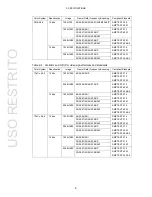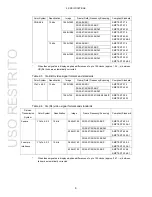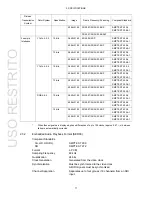2. SPECIFICATIONS
21
2.3.16
CIE Diagram Display (SER05)
Display Standard
CIE1931 (xy display), CIE1976 (u'v' display)
Display Type
Chromaticity diagram display, color temperature display
Display Mode
Chromaticity Diagram Display Luminance display, color display
Color Temperature Display
Luminance display
Colorimetry
BT.601(525), BT.601(625), BT.709, DCI, BT.2020
Clipping
ON
Clips negative values of the input signal to zero
OFF
Displays negative values of the input signal according to
BT.1361
Smoothing
Displays by averaging data every two pixels
Accuracy
± 0.5 %
Chromaticity Diagram Display Scale
Triangle
Select two from BT.601(525), BT.601(625), BT.709, DCI,
and BT.2020
Background
Color sample, white background
Sub Scale
Color temperature curve, grid (0.1 steps), white point
(D65), triangle name (each can be turned on or off)
Cursor
Displays the cursor position in coordinates
Gamma 2.2,
2.6
2.3.17
SDI Picture Display
Quantization 8
bits
Display Sizes
Reduced, actual size, ×2, full frame
Quality Adjustment and Color Selection
Brightness, contrast, gain, bias, chroma gain,
monochrome display
Frame Rate
Converts the frame rate based on the LCD frame rate
(60P, 59.94P, 50P)
Aspect Marker
3G (17:9 aspect ratio)
16:9, 14:9, 13:9, 4:3, 2.39:1
3G (16:9 aspect ratio), HD, HD (DL)
17:9, 14:9, 13:9, 4:3, 2.39:1, AFD (*1)
SD
16:9, 14:9, 13:9, AFD (*1)
Aspect Marker Format
Line, shadow (99 levels), black
Safety Marker Size
ARIB TR-B4, SMPTE RP-218, or user-defined
AFD Display (*1)
Displays abbreviations for SMPTE 2016-3 standard AFD
codes
Line Select
Marks the selected line
*1
Supports SD or HD.
USO
RESTRITO
Summary of Contents for LV 5490
Page 2: ...TABLE OF CONTENTS USO RESTRITO...
Page 3: ...USO RESTRITO...
Page 4: ...USO RESTRITO...
Page 5: ...USO RESTRITO...
Page 132: ...10 MENU TREE 123 10 2 INPUT Menu USO RESTRITO...
Page 133: ...10 MENU TREE 124 10 3 SYS Menu USO RESTRITO...
Page 134: ...10 MENU TREE 125 10 4 CAP Menu USO RESTRITO...
Page 135: ...10 MENU TREE 126 10 5 PSET Menu USO RESTRITO...
Page 139: ...USO RESTRITO...