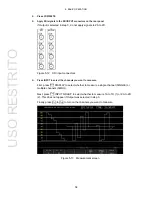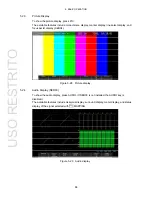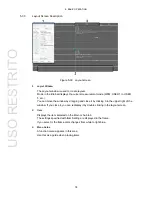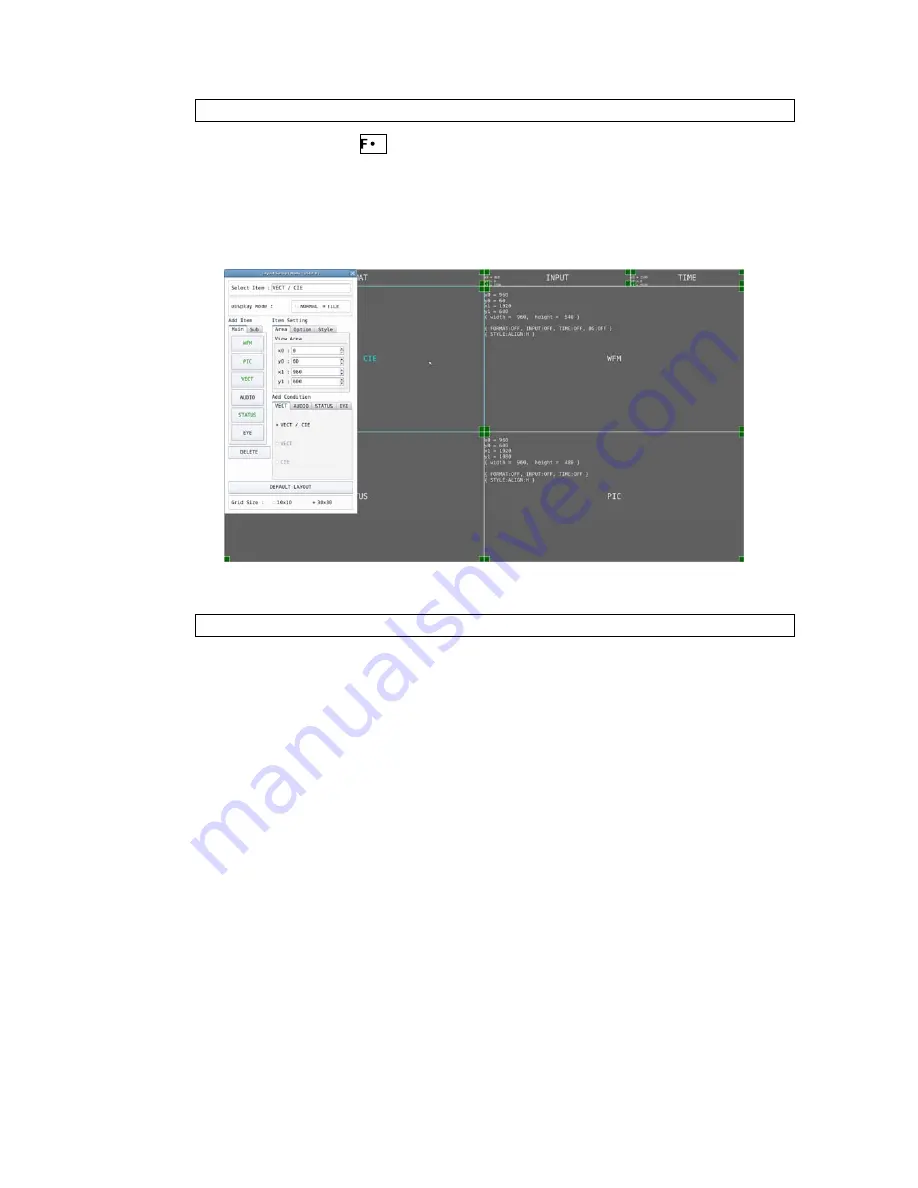
5. BASIC OPERATION
72
a) Display the layout screen
1. Press MULTI, and set
1 LAYOUT SELECT to USER 1.
There are five layouts for the multi screen. You can use USER 1 to USER 5 to switch
between the layouts.
2. Right-click in the measurement screen, and click LAYOUT.
The layout screen appears.
Figure 5-38 Layout screen
b) Change TIME in the upper right of the screen to DATE
3. Click the TIME item in the upper right of the screen.
The color of the frame and text changes to light blue, and Select Item in the layout
window displays TIME. This indicates that the TIME item is selected.
4. Click
DELETE.
The TIME item is deleted.
5. On the Sub tab, click DATE.
The DATE item appears.
6. Place the DATE item in the area where the TIME item was displayed.
To move an item, drag it.
To resize an item, drag the green handles at the four corners of the item.
The position and size of an item snap to the grid selected by Grid Size in the layout
window.
You can also use the Area tab to move and resize an item.
The coordinates at the upper left corner of the screen are (0, 0). Those at the lower right
corner are (1920, 1080). Using these references, set the coordinates of the upper left
corner of the item (x0, y0) and the lower right corner (x1, y1).
The minimum size is 90×60.
USO
RESTRITO
Summary of Contents for LV 5490
Page 2: ...TABLE OF CONTENTS USO RESTRITO...
Page 3: ...USO RESTRITO...
Page 4: ...USO RESTRITO...
Page 5: ...USO RESTRITO...
Page 132: ...10 MENU TREE 123 10 2 INPUT Menu USO RESTRITO...
Page 133: ...10 MENU TREE 124 10 3 SYS Menu USO RESTRITO...
Page 134: ...10 MENU TREE 125 10 4 CAP Menu USO RESTRITO...
Page 135: ...10 MENU TREE 126 10 5 PSET Menu USO RESTRITO...
Page 139: ...USO RESTRITO...